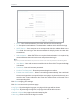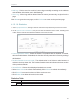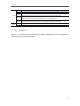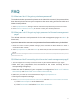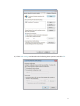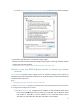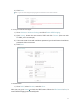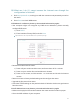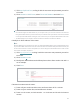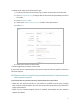User's Manual
Table Of Contents
- About This Guide
- Get to Know About Your Router
- Connect to the Internet
- Login
- Configure the Router in Standard Wireless Mode
- FAQ
69
Chapter 4
• Mail Log - Click to send an email of current logs manually according to the address
and validation information set in Mail Settings.
• Clear Log - All the logs will be deleted from the router permanently, not just from the
page.
Click Next to go to the next page, or click Previous to return to the previous page.
4. 15. 10. Statistics
1. Visit http://tplinkwifi.net, and log in with the username and password you set for the router.
2. Go to System Tools > Statistics, and you can view the statistics of the router, including total
traffic and the value of the last Packet Statistic Interval in seconds.
• Current Statistics Status - Enable or Disable. The default value is disabled. To enable,
click the Enable button. If disabled, the function of DoS protection in Security settings
will disabled.
• Packets Statistics Interval (5-60) - The default value is 10. Select a value between 5
and 60 in the drop-down list. The Packets Statistic Interval indicates the time section
of the packets statistic.
• Sorted Rules – Choose how displayed statistics are sorted.
• Select Auto-refresh to refresh automatically. Click Refresh to refresh immediately.
• Click Reset All to reset the values of all the entries to zero.
• Click Delete All to delete all entries in the table.
Statistics Table
IP/MAC Address The IP and MAC address are displayed with related statistics.
Total
Packets The total number of packets received and transmitted by the router.
Bytes The total number of bytes received and transmitted by the router.