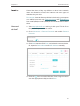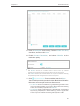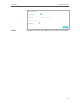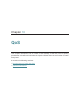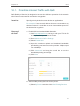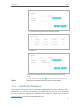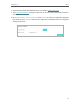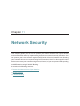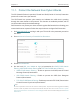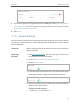Chapter 9 I want to: Parental Controls Control the times of day my children or other home network users are allowed to access the Internet and even types of websites they can visit. For example, I want to allow my children’s devices (e.g. a computer or a tablet) to access only www.tp-link.com and Wikipedia.org from 18:00 (6PM) to 22:00 (10PM) at the weekend and not other times. How can I do that? 1. Visit http://tplinkwifi.net, and log in with your TP-Link ID or the password you set for the router. 2.
Chapter 9 Parental Controls 5. Enter a Description for the entry, Tick the Enable This Entry checkbox, and then click Save. 6. Enable Content Restriction, and select Whitelist as the restriction policy. Tips: With Blacklist selected, the controlled devices cannot access any websites containing the specified keywords during the Internet Access Time period. • With Whitelist selected, the controlled devices can only access websites containing the specified keywords during the Internet Access Time period.
Chapter 9 Done! Parental Controls Now you can control your children’s Internet access as needed.
Chapter 10 QoS This chapter introduces how to create a QoS (Quality of Service) rule to specify prioritization of traffic and minimize the impact caused when the connection is under heavy load.
Chapter 10 QoS 10. 1. Prioritize Internet Traffic with QoS QoS (Quality of Service) is designed to ensure the efficient operation of the network when come across network overload or congestion. I want to: Specify priority levels for some devices or applications. How can I do that? 1. Enable QoS and set bandwidth allocation. For example, I have several devices that are connected to my wireless network. I would like to set an intermediate speed on the Internet for my phone.
Chapter 10 QoS 2 ) Choose the respective device from the list. 3 ) Click OK. 3. Refer to the steps above to apply other QoS rules if any. Note: Done! If you want to delete a QoS rule, click to remove the responding rule from the list. Now QoS is implemented to prioritize Internet traffic. 10. 2. Update the Database This function can help to add or update the applications the router supports.
Chapter 10 QoS 1. Download the latest QoS database from our website www.tp-link.com. 2. Visit http://tplinkwifi.net, and log in with your TP-Link ID or the password you set for the router. 3. Go to Advanced > QoS > Database. Click Browse to select the database upgrade file, and then click Upgrade. Wait until the upgrade is completed and do not operate during the process.
Chapter 11 Network Security This chapter guides you on how to protect your home network from cyber attacks and unauthorized users by implementing these three network security functions. You can protect your home network against DoS (Denial of Service) attacks from flooding your network with server requests using DoS Protection, block or allow specific client devices to access your network using Access Control, or you can prevent ARP spoofing and ARP attacks using IP & MAC Binding.
Chapter 11 Network Security 11. 1. Protect the Network from Cyber Attacks The SPI (Stateful Packet Inspection) Firewall and DoS (Denial of Service) Protection protect the router from cyber attacks. The SPI Firewall can prevent cyber attacks and validate the traffic that is passing through the router based on the protocol. This function is enabled by default, and it’s recommended to keep the default settings.
Chapter 11 Network Security 5. If you want to ignore the ping packets from the WAN port, select Ignore Ping Packet From WAN Port; if you want to ignore the ping packets form the LAN port, select Ignore Ping Packet From LAN Port. 6. Click Save. 11. 2. Access Control Access Control is used to block or allow specific client devices to access your network (via wired or wireless) based on a list of blocked devices (Blacklist) or a list of allowed devices (Whitelist).
Chapter 11 Network Security 2 ) Select the device(s) to be blocked in the Online Devices table by ticking the box. 3 ) Click Block above the Online Devices table. The selected devices will be added to Devices in Blacklist automatically. To allow specific device(s) 1 ) Select Whitelist and click Save. 2 ) Click Add in the Devices in Whitelist section. Enter the Device Name and MAC Address (You can copy and paste the information from the Online Devices list if the device is connected to your network).
Chapter 11 Network Security 11. 3. IP & MAC Binding IP & MAC Binding, namely, ARP (Address Resolution Protocol) Binding, is used to bind network device’s IP address to its MAC address. This will prevent ARP Spoofing and other ARP attacks by denying network access to an device with matching IP address in the Binding list, but unrecognized MAC address. I want to: How can I do that? Prevent ARP spoofing and ARP attacks. 1. Visit http://tplinkwifi.
Chapter 12 NAT Forwarding The router’s NAT (Network Address Translation) feature makes devices on the LAN use the same public IP address to communicate with devices on the internet, which protects the local network by hiding IP addresses of the devices. However, it also brings about the problem that an external host cannot initiatively communicate with a specified device on the local network.
Chapter 12 NAT Forwarding 12. 1. Share Local Resources on the Internet by Virtual Servers When you build up a server on the local network and want to share it on the internet, Virtual Servers can realize the service and provide it to internet users. At the same time Virtual Servers can keep the local network safe as other services are still invisible from the internet. Virtual Servers can be used for setting up public services on your local network, such as HTTP, FTP, DNS, POP3/SMTP and Telnet.
Chapter 12 NAT Forwarding Tips: It is recommended to keep the default settings of Internal Port and Protocol if you are not clear about which port and protocol to use. • If the service you want to use is not in the Service Type, you can enter the corresponding parameters manually. You should verify the port number that the service needs. • You can add multiple virtual server rules if you want to provide several services in a router. Please note that the External Port should not be overlapped.
Chapter 12 NAT Forwarding 3. Click View Existing Applications, and select the desired application. The Triggering Port, External Port and Protocol will be automatically filled in. The following picture takes application MSN Gaming Zone as an example. 4. Click OK. Tips: • You can add multiple port triggering rules according to your network need. • The triggering ports can not be overlapped. • If the application you need is not listed in the Existing Applications list, please enter the parameters manually.
Chapter 12 NAT Forwarding Note: When DMZ is enabled, the DMZ host is totally exposed to the internet, which may bring some potential safety hazards. If DMZ is not in use, please disable it in time. I want to: Make the home PC join the internet online game without port restriction. For example, due to some port restriction, when playing the online games, you can login normally but cannot join a team with other players. To solve this problem, set your PC as a DMZ host with all ports open.
Chapter 12 NAT Forwarding Tips: • UPnP is enabled by default in this router. • Only the application supporting UPnP protocol can use this feature. • UPnP feature needs the support of operating system (e.g. Windows Vista/ Windows 7/ Windows 8, etc. Some of operating system need to install the UPnP components).
Chapter 13 VPN Server The VPN (Virtual Private Networking) Server allows you to access your home network in a secured way through internet when you are out of home. The router offers two ways to setup VPN connection: OpenVPN and PPTP (Point to Point Tunneling Protocol) VPN. OpenVPN is somewhat complex but with greater security and more stable. It is suitable for restricted environment, such as campus network and company intranet.
Chapter 13 VPN Server 13. 1. Use OpenVPN to Access Your Home Network In the OpenVPN connection, the home network can act as a server, and the remote device can access the server through the router which acts as an OpenVPN Server gateway. To use the VPN feature, you should enable OpenVPN Server on your router, and install and run VPN client software on the remote device. Please follow the steps below to set up an OpenVPN connection. 13. 1. 1. Step1. Set up OpenVPN Server on Your Router 1.
Chapter 13 VPN Server 6. Select your Client Access type. Select Home Network Only if you only want the remote device to access your home network; select Internet and Home Network if you also want the remote device to access internet through the VPN Server. 7. Click Save. 8. Click Generate to get a new certificate. Note: If you have already generated one, please skip this step, or click Generate to update the certificate. 9.
Chapter 13 VPN Server 13. 2. 1. Step 1. Set up PPTP VPN Server on Your Router 1. Visit http://tplinkwifi.net, and log in with your TP-Link ID or the password you set for the router. 2. Go to Advanced > VPN Server > PPTP VPN, and select Enable VPN Server. Note: Before you enable VPN Server, we recommend you configure Dynamic DNS Service (recommended) or assign a static IP address for router’s WAN port and synchronize your System Time with internet. 3.
Chapter 13 VPN Server 3. Select Connect to a workplace and click Next. 4. Select Use my Internet connection (VPN).
Chapter 13 VPN Server 5. Enter the internet IP address of the router (for example: 218.18.1.73) in the Internet address field. Click Next. 6. Enter the User name and Password you have set for the PPTP VPN server on your router, and click Connect.
Chapter 13 VPN Server 7. The PPTP VPN connection is created and ready to use.
Chapter 14 Customize Your Network Settings This chapter guides you on how to configure advanced network features.
Chapter 14 Customize Your Network Settings 14. 1. Change the LAN Settings The router is preset with a default LAN IP 192.168.0.1, which you can use to log in to its web management page. The LAN IP address together with the Subnet Mask also defines the subnet that the connected devices are on. If the IP address conflicts with another device on your local network or your network requires a specific IP subnet, you can change it. 1. Visit http://tplinkwifi.
Chapter 14 Customize Your Network Settings 3. Enable Link Aggregation. 4. Select aggregation Mode and Hash Algorithm. 5. Specify two ports for link aggregation. 6. Click Save. 14. 3. Configure to Support IPTV Service I want to: Configure IPTV setup to enable Internet/IPTV/Phone service provided by my internet service provider (ISP). How can I do that? 1. Visit http://tplinkwifi.net, and log in with your TP-Link ID or the password you set for the router. 2. Go to Advanced > Network > IPTV. 3.
Chapter 14 Customize Your Network Settings 2 ) Select the appropriate Mode according to your ISP. • Select Bridge if your ISP is not listed and no other parameters are required. • Select Custom if your ISP is not listed but provides necessary parameters. 3 ) After you have selected a mode, the necessary parameters, including the LAN port for IPTV connection, are predetermined. If not, select the LAN type to determine which port is used to support IPTV service. 4 ) Click Save.
Chapter 14 Customize Your Network Settings 1. Check the box for Enable DHCP Server. 2. Enter the starting and ending IP addresses in the IP Address Pool. 3. Enter other parameters if the ISP offers. The Default Gateway is automatically filled in and is the same as the LAN IP address of the router. 4. Click Save. ¾¾ To reserve an IP address for a specified client device: 1. Click Add in the Address Reservation section. 2. Click Scan or enter the MAC address of the client device. 3.
Chapter 14 Customize Your Network Settings 14. 5. Set Up a Dynamic DNS Service Account Most ISPs assign a dynamic IP address to the router and you can use this IP address to access your router remotely. However, the IP address can change from time to time and you don’t know when it changes. In this case, you might apply the DDNS (Dynamic Domain Name Server) feature on the router to allow you and your friends to access your router and local servers (FTP, HTTP, etc.
Chapter 14 Customize Your Network Settings If you have chosen NO-IP or DynDNS, enter the username, password and domain name of your account. 5. Click Login and Save. Tips: If you want to use a new DDNS account, please click logout first, and then log in with a new account. 14. 6. Create Static Routes Static routing is a form of routing that is configured manually by a network administrator or a user by adding entries into a routing table.
Chapter 14 Customize Your Network Settings and visit my company’s network at the same time, I need to configure the static routing. Router A Company’s server Router B WAN: 172.30.30.100 LAN: 192.168.0.1 LAN: 192.168.0.2 172.30.30.1 Switch PC 192.168.0.100 How can I do that? 1. Change the routers’ LAN IP addresses to two different IP addresses on the same subnet. Disable Router B’s DHCP function. 2. Visit http://tplinkwifi.net, and log in with your TP-Link ID or the password you set for Router A.
Chapter 14 Customize Your Network Settings address, so here enter 172.30.30.1. Subnet Mask: Determines the destination network with the destination IP address. If the destination is a single IP address, enter 255.255.255.255; otherwise, enter the subnet mask of the corresponding network IP. In the example, the destination network is a single IP, so here enter 255.255.255.255. Default Gateway: The IP address of the gateway device to which the data packets will be sent.
Chapter 14 Customize Your Network Settings 2. The wireless radio is enabled by default. If you want to disable the wireless function of the router, just uncheck the box for Enable Wireless Radio. In this case, all the wireless settings will be invalid. ¾¾ To change the wireless network name (SSID) and wireless password: 1. Go to Basic > Wireless. 2. Create a new SSID in Network Name (SSID) and customize the password for the network in Password. The value is case-sensitive.
Chapter 14 Customize Your Network Settings 14. 8. 1. Method 1: Use the WPS Button Use this method if your client device has a WPS button. 1. Press the WPS button of the router for 1 second. 2. Press the WPS button of the client device directly. 3. The WPS LED flashes for about 2 minutes during the WPS process. 4. When the WPS LED is on, the client device has successfully connected to the router. 14. 8. 2.
Chapter 14 Customize Your Network Settings 3. Take a note of the router’s PIN. You can also click Generate to get a new PIN. 4. On the client device, enter the router’s PIN. (The default PIN is also printed on the label of the router.) 5. The WPS LED flashes for about two minutes during the WPS process. 6. When the WPS LED is on, the client device has successfully connected to the router. Note: The WPS function cannot be configured if the wireless function of the modem router is disabled.
Chapter 14 Customize Your Network Settings 3. Toggle on the button to enable the Wireless Schedule feature. 4. Click Add to set the Wireless Off Time, and click Save. 5. Repeat Step 3 and 4 to set another entry if needed. Note: • Make sure that the time of the router is correct before applying this function. For details, refer to Set Up System Time. • The wireless LEDs (2.4GHz and 5GHz) will be off if the wireless schedule takes effect.
Chapter 15 Manage the Router This chapter will show you the configuration for managing and maintaining your router.
Chapter 15 Manage the Router 15. 1. Set Up System Time System time is the time displayed while the router is running. The system time you configure here will be used for other time-based functions like Parental Controls. You can choose the way to obtain the system time as needed. 1. Visit http://tplinkwifi.net, and log in with your TP-Link ID or the password you set for the router. 2. Go to Advanced > System Tools > Time Settings. 3.
Chapter 15 Manage the Router ¾¾ To manually set the time: 1. In the Set Time field, select Manually. 2. Set the current Date (In MM/DD/YYYY format). 3. Set the current Time (In HH/MM/SS format). 4. Click Save. ¾¾ To set up Daylight Saving Time: 1. Select Enable Daylight Saving Time.
Chapter 15 Manage the Router 2. Select the correct Start date and time when daylight saving time starts at your local time zone. 3. Select the correct End date and time when daylight saving time ends at your local time zone. 4. Click Save. 15. 2. Control LEDs The router‘s LEDs indicate router’s activities and status. You can turn on or turn off the LEDs either from the web management page or by pressing the LED button. 1. Visit http://tplinkwifi.
Chapter 15 Manage the Router 3. Enter the information with the help of page tips: 1 ) Choose Ping or Traceroute as the diagnostic tool to test the connectivity; • • Ping is used to test the connectivity between the router and the tested host, and measure the round-trip time. Traceroute is used to display the route (path) your router has passed to reach the tested host, and measure transit delays of packets across an Internet Protocol network. 2 ) Enter the IP Address or Domain Name of the tested host.
Chapter 15 Manage the Router 15. 4. Set Up Port Mirroring Port Mirroring refers to the process of forwarding copies of packets from a mirrored port to a mirroring port. Usually, the mirroring port is connected to a data diagnose device, which is used to analyze the mirrored packets for monitoring and troubleshooting the network. ¾¾ To forward copies of packets to the designated port: 1. Visit http://tplinkwifi.net, and log in with your TP-Link ID or the password you set for the router. 2.
Chapter 15 Manage the Router 15. 5. 1. Online Upgrade 1. Visit http://tplinkwifi.net, and log in with your TP-Link ID or the password you set for the router. 2. When the latest firmware is available for your router, the update icon will display in the top-right corner of the page. Click the icon to go to the Firmware Upgrade page. Alternatively, you can go to Advanced > System Tools > Firmware Upgrade, and click Check for upgrade to see whether the latest firmware is released. 3.
Chapter 15 Manage the Router 4. Focus on the Device Information section. Make sure the downloaded firmware file is matched with the Hardware Version. 5. Focus on the Local Upgrade section. Click Browse to locate the downloaded new firmware file, and click Upgrade. 6. Wait a few minutes for the upgrade and reboot to complete. 15. 5. 3.
Chapter 15 Manage the Router 2. Go to Advanced > System Tools > Backup & Restore. ¾¾ To backup configuration settings: Click Backup to save a copy of the current settings to your local computer. A ‘.bin’ file of the current settings will be stored to your computer. ¾¾ To restore configuration settings: 1. Click Browse to locate the backup configuration file stored on your computer, and click Restore. 2. Wait a few minutes for the restoring and rebooting.
Chapter 15 Manage the Router 2. Wait a few minutes for the resetting and rebooting. Note: • During the resetting process, do not turn off or reset the router. • We strongly recommend you backup the current configuration settings before resetting the router. 15. 7. Set the Router to Reboot Regularly The Scheduled Reboot feature cleans the cache to enhance the running performance of the router. 1. Visit http://tplinkwifi.net, and log in with your TP-Link ID or the password you set for the router. 2.
Chapter 15 Manage the Router 2. Go to Advanced > System Tools > Administration and focus on the Account Management section. 3. Enter the old password, then a new password twice (both case-sensitive). Click Save. 4. Use the new password for future logins. 15. 9. Default Password Recovery This feature allows you to recover the login password you set for you router in case you forget it.
Chapter 15 Manage the Router 5. Click Save. You can click Test Email to test whether the configuration is successful. To recover the login password, please visit http://tplinkwifi.net, click Forgot Password? on the login page and follow the instructions to set a new password. 15. 10. Local Management This feature allows you to limit the number of client devices on your LAN from accessing the router by using the MAC address-based authentication. 1. Visit http://tplinkwifi.
Chapter 15 Manage the Router 3. Click Scan and select the device to manage the router from the Existing Devices list, or enter the MAC address of the device manually. 4. Specify a Description for this entry. 5. Tick the Enable This Entry checkbox. 6. Click Save. 15. 11. Remote Management This feature allows you to control remote devices’ authority to manage the router. 1. Visit http://tplinkwifi.net, and log in with your TP-Link ID or the password you set for the router. 2.
Chapter 15 Manage the Router ¾¾ Forbid all devices to manage the router remotely: Select Disable Remote Management and click Save. ¾¾ Allow all devices to manage the router remotely: 1. Select Enable Remote Management for All Devices. 2. Enter Web Management Port (1024-65535 or 80). 3. Click Save. Devices on the Internet can log in to http://Router’s WAN IP address:port number (such as http://113.116.60.229:1024) to manage the router.
Chapter 15 Manage the Router ¾¾ To send the system log to a mailbox at a fixed time: For example, I want to check my router’s working status at a fixed time every day, however, it’s too troublesome to log in to the web management page every time I want to go checking. It would be great if the system logs could be sent to my mailbox at 8 a.m. every day. 1. Visit http://tplinkwifi.net, and log in with your TP-Link ID or the password you set for the router. 2. Go to Advanced > System Tools > System Log. 3.
Chapter 15 Manage the Router 1 ) From: Enter the email address used for sending the system log. 2 ) To: Enter the recipient’s email address, which can be the same as or different from the sender’s email address. 3 ) SMTP Server: Enter the SMTP server address. Tips: SMTP server is available for users in most webmail systems. For example, the SMTP server address of Hotmail is smtp-mail.outlook.com. You can refer to their Help page to learn the SMTP server address. 4 ) Select Enable Authentication.
Chapter 15 Manage the Router 3. Toggle on Traffic Monitor, and then you can monitor the traffic statistics. • Traffic Monitor: This section displays the traffic usage of a device in the past 10 minutes or that of all devices in the past 10 minutes/24 hours/7 days. • Traffic Monitor List: The list is grouped by the connection type of devices: wired or wireless.
FAQ Q1. What should I do if I forget my wireless password? The default wireless password is printed on the label of the router. If the password has been altered: 1. Connect your computer to the router using an Ethernet cable. 2. Visit http://tplinkwifi.net, and log in with your TP-Link ID or the password you set for the router. 3. Go to Basic > Wireless to retrieve or reset your wireless password. Q2.
4 ) Click LAN settings and deselect the following three options and click OK. 5 ) Go to Advanced > Restore advanced settings, click OK to save the settings.
• Use another web browser or computer to log in again. • Reset the router to factory default settings and try again. If login still fails, please contact the technical support. Note: You’ll need to reconfigure the router to surf the internet once the router is reset. Q4. How do I use the WDS Bridging function to extend my wireless network? For example, my house covers a large area. The wireless coverage of the router I’m using (the root router) is limited.
of the root router is 192.168.0.1, the IP address of the extended router can be 192.168.0.2~192.168.0.254. We take 192.168.0.2 as example.) 2 ) Click Save. Note: Log in to the web management page again if the IP address of the router is altered. 3. Survey the SSID to be bridged: 1 ) Go to Advanced > System Tools > System Parameters and focus on the 2.4GHz Wireless section, click Enable WDS Bridging. 2 ) Click Survey, locate the root router’s SSID and click Choose (Here we take TP-Link_4F98 as example).
configuration is finished? 1. Visit http://tplinkwifi.net, and log in with your TP-Link ID or the password you set for the router. 2. Go to Advanced > Status to check internet status: As the follow picture shows, if IP Address is a valid one, please try the methods below and try again: • Your computer might not recognize any DNS server addresses. Please manually configure the DNS server. 1 ) Go to Advanced > Network > DHCP Server. 2 ) Enter 8.8.8.8 as Primary DNS, click Save. Tips: 8.8.8.
• Restart the modem and the router. 1 ) Power off your modem and router, and leave them off for 1 minute. 2 ) Power on your modem first, and wait about 2 minutes until it gets a solid cable or Internet light. 3 ) Power on the router. 4 ) Wait another 1 or 2 minutes and check the internet access. • Reset the router to factory default settings and reconfigure the router. • Upgrade the firmware of the router.
• • Tips: Some ISP will register the MAC address of your computer when you access the internet for the first time through their Cable modem, if you add a router into your network to share your internet connection, the ISP will not accept it as the MAC address is changed, so we need to clone your computer’s MAC address to the router. The MAC addresses of a computer in wired connection and wireless connection are different. • Modify the LAN IP address of the router. Note: Most TP-Link routers use 192.
1 ) Confirm your internet connection type, which can be learned from the ISP. 2 ) Visit http://tplinkwifi.net, and log in with your TP-Link ID or the password you set for the router. 3 ) Go to Advanced > Network > Internet. 4 ) Select your Internet Connection Type and fill in other parameters. 5 ) Click Save. 6 ) Restart the modem and the router again. • Please upgrade the firmware of the router.
2 ) Click Troubleshoot and windows might be able to fix the problem by itself. • On Windows XP 1 ) If you see the message Windows cannot configure this wireless connection, this is usually because windows configuration utility is disabled or you are running another wireless configuration tool to connect the wireless. 2 ) Exit the wireless configuration tool (the TP-Link Utility, for example). 3 ) Select and right click on My Computer on desktop, select Manage to open Computer Management window.
1 ) Sometimes you will be asked to type in a PIN number when you connect to the wireless network for the first time. This PIN number is different from the Wireless Password/Network Security Key, usually you can only find it on the label of your router. 2 ) If you cannot find the PIN or PIN failed, you may choose Connecting using a security key instead, and then type in the Wireless Password/Network Security Key.
COPYRIGHT & TRADEMARKS Specifications are subject to change without notice. is a registered trademark of TP-Link Technologies Co., Ltd. Other brands and product names are trademarks or registered trademarks of their respective holders. No part of the specifications may be reproduced in any form or by any means or used to make any derivative such as translation, transformation, or adaptation without permission from TP-Link Technologies Co., Ltd. Copyright © 2017 TP-Link Technologies Co., Ltd.
FCC STATEMENT This equipment has been tested and found to comply with the limits for a Class B digital device, pursuant to part 15 of the FCC Rules. These limits are designed to provide reasonable protection against harmful interference in a residential installation. This equipment generates, uses and can radiate radio frequency energy and, if not installed and used in accordance with the instructions, may cause harmful interference to radio communications.
CE Mark Warning This is a class B product. In a domestic environment, this product may cause radio interference, in which case the user may be required to take adequate measures. RF Exposure Information This device meets the EU requirements (1999/5/EC Article 3.1a) on the limitation of exposure of the general public to electromagnetic fields by way of health protection. The device complies with RF specifications when the device used at 20 cm from your body. Restricted to indoor use.
Caution: 1. The device for operation in the band 5150–5250 MHz is only for indoor use to reduce the potential for harmful interference to co-channel mobile satellite systems; 2. For devices with detachable antenna(s), the maximum antenna gain permitted for devices in the band 5745-5850 MHz shall be such that the equipment still complies with the e.i.r.p. limits specified for point-to-point and non-point-topoint operation as appropriate; and The high-power radars are allocated as primary users (i.e.
NCC Notice & BSMI Notice: 注意! 依據 低功率電波輻射性電機管理辦法 第十二條 經型式認證合格之低功率射頻電機,非經許可,公司、商號或使用者均 不得擅自變更頻率、加大功率或變更原設計之特性或功能。 第十四條 低功率射頻電機之使用不得影響飛航安全及干擾合法通行;經發現有干 擾現象時,應立即停用,並改善至無干擾時方得繼續使用。前項合法通信,指依 電信規定作業之無線電信。低功率射頻電機需忍受合法通信或工業、科學以及醫 療用電波輻射性電機設備之干擾。 安全諮詢及注意事項 • 請使用原裝電源供應器或只能按照本產品注明的電源類型使用本產品。 • 清潔本產品之前請先拔掉電源線。請勿使用液體、噴霧清潔劑或濕布進行 清潔。 • 注意防潮,請勿將水或其他液體潑灑到本產品上。 • 插槽與開口供通風使用,以確保本產品的操作可靠並防止過熱,請勿堵塞 或覆蓋開口。 • 請勿將本產品置放於靠近熱源的地方。除非有正常的通風,否則不可放在 密閉位置中。 • 請不要私自打開機殼,不要嘗試自行維修本產品,請由授權的專業人士進 行此項工作。 Safety Information • When product has p
IE NL IS NO IT PL LI PT LT RO LU SE LV SI MT SK Explanations of the symbols on the product label Symbol Explanation DC voltage Indoor use only RECYCLING This product bears the selective sorting symbol for Waste electrical and electronic equipment (WEEE). This means that this product must be handled pursuant to European directive 2012/19/ EU in order to be recycled or dismantled to minimize its impact on the environment.