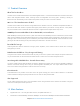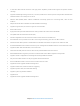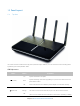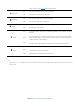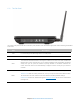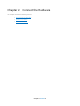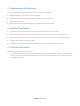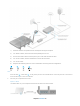User's Manual
Table Of Contents
- Chapter 1. Get to Know About Your Router
- Chapter 2. Connect the Hardware
- Chapter 3. Log into Your Router
- Chapter 4. Set Up Internet Connection
- Chapter 5. Guest Network
- Chapter 6. USB Application
- Chapter 7. Parental Controls
- Chapter 8. Security
- Chapter 9. NAT Forwarding
- Chapter 10. QoS
- Chapter 11. Specify the Network Settings
- 4. Enter the username, password and domain name of the account (such as lisadns.ddns.net).
- 5. Click Login and Save.
- 1. Change the routers LAN IP addresses to two different IP addresses on the same subnet. Disable Router 2’s DHCP function.
- 2. Visit http://tplinkwifi.net, and log in with the username and password you set for the router. Go to Network →Advanced Routing. Click Add to add a new static routing entry.
- Chapter 12. Administrate Your Network
- Visit http://tplinkwifi.net, and log in with the username and password you set for the router.
- Go to Advanced > System Tools > Administration. In Remote Management section, finish the settings according to your needs.
- Appendix A: Specifications
- Appendix B: Troubleshooting Guide & FAQ
- Appendix C: Configure the PC
1.3 Panel Layout
1.3.1 Top View
The router’s LEDs are located on the top panel (view from top to bottom). You can check the router’s working status
by following the LED Explanation table.
LED Explanation:
Name Status Indication
(Power)
On
System initialization complete.
Flash
System initializing or firmware upgrading is in process. Do not disconnect or
power off the router.
Off
Power is off. Please ensure that the power adapter is connected correctly.
(Internet)
White
The network is available with a successful Internet connection.
Orange
The router connect to the Internet, but you can not access the Internet.
Off
There is no successful Internet connection or the router is operating in Bridge
Chapter 1 Get to Know About Your Router4