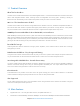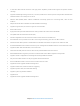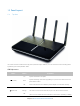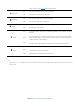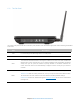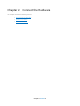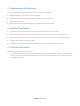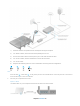User's Manual
Table Of Contents
- Chapter 1. Get to Know About Your Router
- Chapter 2. Connect the Hardware
- Chapter 3. Log into Your Router
- Chapter 4. Set Up Internet Connection
- Chapter 5. Guest Network
- Chapter 6. USB Application
- Chapter 7. Parental Controls
- Chapter 8. Security
- Chapter 9. NAT Forwarding
- Chapter 10. QoS
- Chapter 11. Specify the Network Settings
- 4. Enter the username, password and domain name of the account (such as lisadns.ddns.net).
- 5. Click Login and Save.
- 1. Change the routers LAN IP addresses to two different IP addresses on the same subnet. Disable Router 2’s DHCP function.
- 2. Visit http://tplinkwifi.net, and log in with the username and password you set for the router. Go to Network →Advanced Routing. Click Add to add a new static routing entry.
- Chapter 12. Administrate Your Network
- Visit http://tplinkwifi.net, and log in with the username and password you set for the router.
- Go to Advanced > System Tools > Administration. In Remote Management section, finish the settings according to your needs.
- Appendix A: Specifications
- Appendix B: Troubleshooting Guide & FAQ
- Appendix C: Configure the PC
1.3.3 The Side Panel
The router’s side panel shows the connection ports, buttons (view from left to right). Refer to the following for detailed
instructions.
Item Description
USB
For connecting to a USB storage device or a USB printer.
WiFi ON/OFF
For turning on/off the WiFi function.
WPS
The switch for the WPS function. Pressing this button for less than 5 seconds enables the
WPS function. If your client devices, such as wireless adapters, that support Wi-Fi Protected
Setup, then you can press this button to quickly establish a connection between the
router and client devices and automatically configure wireless security for your wireless
network.
RESET
The switch for the RESET function. There are two ways to reset the router's factory defaults.
Method one: With the router powered on, use a pin to press and hold the RESET button
for at least 8-10 seconds. And the router will reboot to its factory default settings.
Method two: Restore the default setting from Backup & Restore of the router's Web-based
Management.
Chapter 1 Get to Know About Your Router7