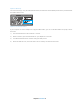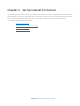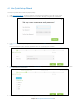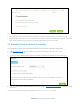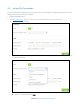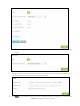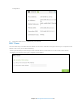User's Manual
Table Of Contents
- Chapter 1. Get to Know About Your Router
- Chapter 2. Connect the Hardware
- Chapter 3. Log into Your Router
- Chapter 4. Set Up Internet Connection
- Chapter 5. Guest Network
- Chapter 6. USB Application
- Chapter 7. Parental Controls
- Chapter 8. Security
- Chapter 9. NAT Forwarding
- Chapter 10. QoS
- Chapter 11. Specify the Network Settings
- 4. Enter the username, password and domain name of the account (such as lisadns.ddns.net).
- 5. Click Login and Save.
- 1. Change the routers LAN IP addresses to two different IP addresses on the same subnet. Disable Router 2’s DHCP function.
- 2. Visit http://tplinkwifi.net, and log in with the username and password you set for the router. Go to Network →Advanced Routing. Click Add to add a new static routing entry.
- Chapter 12. Administrate Your Network
- Visit http://tplinkwifi.net, and log in with the username and password you set for the router.
- Go to Advanced > System Tools > Administration. In Remote Management section, finish the settings according to your needs.
- Appendix A: Specifications
- Appendix B: Troubleshooting Guide & FAQ
- Appendix C: Configure the PC
Chapter 4. Set Up Internet Connection
This chapter introduces how to connect your router to the Internet. The router is equipped with a web-based Quick
Setup wizard. It has many ISP information built in, automates many of the steps and verifies that those steps have
been successfully completed. Furthermore, you can set up IPv6 connection if your ISP provided IPv6 service.
This chapter includes the following sections:
Use Quick Setup Wizard
Manually Set up an Internet Connection
Set up IPv6 Connection
Test Internet Connectivity
C
hapter 4 Set Up Internet Connection13