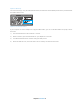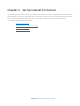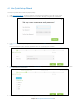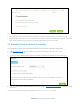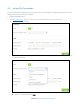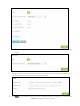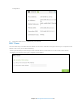User's Manual
Table Of Contents
- Chapter 1. Get to Know About Your Router
- Chapter 2. Connect the Hardware
- Chapter 3. Log into Your Router
- Chapter 4. Set Up Internet Connection
- Chapter 5. Guest Network
- Chapter 6. USB Application
- Chapter 7. Parental Controls
- Chapter 8. Security
- Chapter 9. NAT Forwarding
- Chapter 10. QoS
- Chapter 11. Specify the Network Settings
- 4. Enter the username, password and domain name of the account (such as lisadns.ddns.net).
- 5. Click Login and Save.
- 1. Change the routers LAN IP addresses to two different IP addresses on the same subnet. Disable Router 2’s DHCP function.
- 2. Visit http://tplinkwifi.net, and log in with the username and password you set for the router. Go to Network →Advanced Routing. Click Add to add a new static routing entry.
- Chapter 12. Administrate Your Network
- Visit http://tplinkwifi.net, and log in with the username and password you set for the router.
- Go to Advanced > System Tools > Administration. In Remote Management section, finish the settings according to your needs.
- Appendix A: Specifications
- Appendix B: Troubleshooting Guide & FAQ
- Appendix C: Configure the PC
4.3 Set up IPv6 Connection
If your ISP provided also supports IPv6 connection and your ISP has provided some detailed IPv6 parameters, you can
configure the router to permit IPv6 connection.
1. Configure the WAN settings.
2. Visit http://tplinkwifi.net
, and log in with the username and password you set for the router.
1) Go to
Advanced > IPv6
page.
2) In the Internet Connection Type list, select the IPv6 connection type. Your Internet service provider (ISP) can
provide this information.
3) Fill in information as required by different connection type. (Red blanks must be filled.)
Static IP:
Fill in blanks and click Save.
Chapter 4 Set Up Internet Connection17