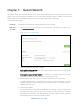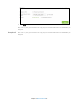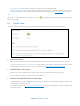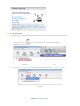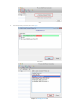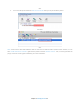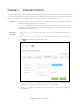User's Manual
Table Of Contents
- Chapter 1. Get to Know About Your Router
- Chapter 2. Connect the Hardware
- Chapter 3. Log into Your Router
- Chapter 4. Set Up Internet Connection
- Chapter 5. Guest Network
- Chapter 6. USB Application
- Chapter 7. Parental Controls
- Chapter 8. Security
- Chapter 9. NAT Forwarding
- Chapter 10. QoS
- Chapter 11. Specify the Network Settings
- 4. Enter the username, password and domain name of the account (such as lisadns.ddns.net).
- 5. Click Login and Save.
- 1. Change the routers LAN IP addresses to two different IP addresses on the same subnet. Disable Router 2’s DHCP function.
- 2. Visit http://tplinkwifi.net, and log in with the username and password you set for the router. Go to Network →Advanced Routing. Click Add to add a new static routing entry.
- Chapter 12. Administrate Your Network
- Visit http://tplinkwifi.net, and log in with the username and password you set for the router.
- Go to Advanced > System Tools > Administration. In Remote Management section, finish the settings according to your needs.
- Appendix A: Specifications
- Appendix B: Troubleshooting Guide & FAQ
- Appendix C: Configure the PC
6.1 Device Settings
1. Visit http://tplinkwifi.net, and log in with the username and password you set for the router.
2. Select
Advanced
>
USB Settings
>
Device Settings,
you can configure the USB disk drive attached to the router
and view the information.
3. Click the Scan button to scan the USB drive connected to the router.
Volume - The volume name of the USB drive the users have access to. Volume 1-8 is mapping to USB
port1, and Volume 9-16 is mapping to USB port2.
Capacity - The storage capacity of the USB driver.
Free Space- The available space of the USB driver.
Active - Select the checkbox to active the USB driver.
Click the Safely Remove button to safely remove the USB storage device that is connected to USB port. This takes the
drive offline.
6.2 Sharing Access
Sharing Account
Network clients will be required to enter the username and password you set when accessing the USB disk.
1. Visit http://tplinkwifi.net
, and log in with the username and password you set for the router.
2. Select
Advanced
>
USB Settings
>
Sharing Access
.
Use Default Account - Select this radio button, and the sharing account is the same with the login
account.
Use New Account - Select this radio button, then you have to specify the new username and
password in the Username and Password fields for sharing account.
3. Choose to use the default Account (admin) or use a new account and click Save.
Sharing Settings
Chapter 6 USB Application24