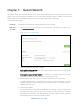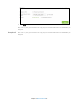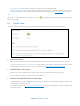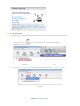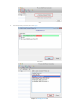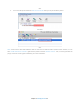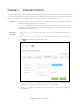User's Manual
Table Of Contents
- Chapter 1. Get to Know About Your Router
- Chapter 2. Connect the Hardware
- Chapter 3. Log into Your Router
- Chapter 4. Set Up Internet Connection
- Chapter 5. Guest Network
- Chapter 6. USB Application
- Chapter 7. Parental Controls
- Chapter 8. Security
- Chapter 9. NAT Forwarding
- Chapter 10. QoS
- Chapter 11. Specify the Network Settings
- 4. Enter the username, password and domain name of the account (such as lisadns.ddns.net).
- 5. Click Login and Save.
- 1. Change the routers LAN IP addresses to two different IP addresses on the same subnet. Disable Router 2’s DHCP function.
- 2. Visit http://tplinkwifi.net, and log in with the username and password you set for the router. Go to Network →Advanced Routing. Click Add to add a new static routing entry.
- Chapter 12. Administrate Your Network
- Visit http://tplinkwifi.net, and log in with the username and password you set for the router.
- Go to Advanced > System Tools > Administration. In Remote Management section, finish the settings according to your needs.
- Appendix A: Specifications
- Appendix B: Troubleshooting Guide & FAQ
- Appendix C: Configure the PC
You can customize the server name and use the name to access your USB disk.
1. Visit http://tplinkwifi.net
, and log in with the username and password you set for the router.
2. Select
Advanced
>
USB Settings
>
Sharing Access
.
3. Make sure Network Neighborhood is ticked, and enter a Network/Media Server Name as you like, such as MyShare,
then click Save
.
4. Now you can access the USB disk with \\MyShare (smb://MyShare for Mac).
Folder Sharing
By default, Share All is enabled so all content on the USB disk is shared. If you want to only share specific folders, follow
the steps below:
1. Visit http://tplinkwifi.net, then log in with the user name and password you set for the router.
2. Select
Basic
>
USB Settings
>
Sharing Access
. Focus on the Folder Sharing section. Click the button to disable
Share All, then click Refresh to add a new sharing folder.
3. Select the Volume Name and Folder Path, then enter a Folder Name as you like.
4. Decide the way you share the folder:
Enable Authentication: Tick to enable authentication for this folder sharing, and you will be required to use a
username and password to access the USB disk. Refer to
To Set up Authentication for Data Security to learn more.
Chapter 6 USB Application25