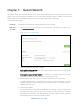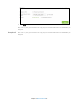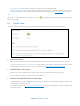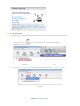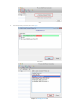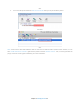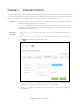User's Manual
Table Of Contents
- Chapter 1. Get to Know About Your Router
- Chapter 2. Connect the Hardware
- Chapter 3. Log into Your Router
- Chapter 4. Set Up Internet Connection
- Chapter 5. Guest Network
- Chapter 6. USB Application
- Chapter 7. Parental Controls
- Chapter 8. Security
- Chapter 9. NAT Forwarding
- Chapter 10. QoS
- Chapter 11. Specify the Network Settings
- 4. Enter the username, password and domain name of the account (such as lisadns.ddns.net).
- 5. Click Login and Save.
- 1. Change the routers LAN IP addresses to two different IP addresses on the same subnet. Disable Router 2’s DHCP function.
- 2. Visit http://tplinkwifi.net, and log in with the username and password you set for the router. Go to Network →Advanced Routing. Click Add to add a new static routing entry.
- Chapter 12. Administrate Your Network
- Visit http://tplinkwifi.net, and log in with the username and password you set for the router.
- Go to Advanced > System Tools > Administration. In Remote Management section, finish the settings according to your needs.
- Appendix A: Specifications
- Appendix B: Troubleshooting Guide & FAQ
- Appendix C: Configure the PC
Chapter 7. Parental Controls
This function allows you to block inappropriate, explicit and malicious websites; restrict access by certain times of day
(for example, client devices can only visit www.tp-link.com during office hours); and at the same time it protects every
device on your home network against malware and phishing through one central control point.
I want to:
Control what types of websites my children or other home network users can visit and even the
times of day they are allowed to access the Internet.
For example, I want to allow my children's devices (e.g. a computer or a tablet) to access only
the following websites, www.tp-link.com and Wikipedia.org, from 18:00 (6PM) to 22:00 (10PM)
on weekdays and not other times.
How can I
do that?
1. Visit
http://tplinkwifi.net
, then log in with the user name and password you set for the
router.
2. Go to
Basic
or
Advanced
>
Parental Controls
. Switch on On/Off to enable Parental Controls.
3. Click
Add
to add a device under parental controls.
4. Click View Existing Devices, and click choose to select the device to be controlled in the
new window. Or, enter the Device Name and MAC Address manually.
5. Click the
icon to set the Internet Access Time. Drag the cursor over the appropriate
cell(s) and click OK.
Chapter 7 Parental Controls30