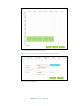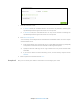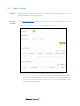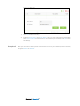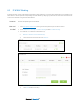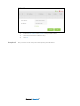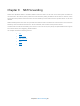User's Manual
Table Of Contents
- Chapter 1. Get to Know About Your Router
- Chapter 2. Connect the Hardware
- Chapter 3. Log into Your Router
- Chapter 4. Set Up Internet Connection
- Chapter 5. Guest Network
- Chapter 6. USB Application
- Chapter 7. Parental Controls
- Chapter 8. Security
- Chapter 9. NAT Forwarding
- Chapter 10. QoS
- Chapter 11. Specify the Network Settings
- 4. Enter the username, password and domain name of the account (such as lisadns.ddns.net).
- 5. Click Login and Save.
- 1. Change the routers LAN IP addresses to two different IP addresses on the same subnet. Disable Router 2’s DHCP function.
- 2. Visit http://tplinkwifi.net, and log in with the username and password you set for the router. Go to Network →Advanced Routing. Click Add to add a new static routing entry.
- Chapter 12. Administrate Your Network
- Visit http://tplinkwifi.net, and log in with the username and password you set for the router.
- Go to Advanced > System Tools > Administration. In Remote Management section, finish the settings according to your needs.
- Appendix A: Specifications
- Appendix B: Troubleshooting Guide & FAQ
- Appendix C: Configure the PC
8.1 Settings
This function exploits the uniqueness of the MAC (Medium Access Control) address, a unique 12-digit hexadecimal
address (for example, D8:5D:4C:B4:46:EA) of every network device, to determine if the device can or cannot access
your wireless network.
I want to:
Prevent unauthorized users from accessing my wireless network by utilizing the network
device’s MAC address and IP address.
For example, I have a computer that is connected to my wireless network. Now, an unknown
device (an intruder) is also using my wireless network, which affects my Internet speed. I need
the following capabilities to control my wireless network:
1. My computer is always allowed to access the wireless network.
2. The unknown device is not allowed to access the wireless network.
3. When there are guests, they can use the wireless network with my permission.
4. I don’t need to change my network’s password.
How can I
do that?
1. Visit http://tplinkwifi.net, and log in with the username and password you set for the
router.
2. Go to
Advanced
>
Security
>
Settings
. Enable SPI Firefall.
3. Switch on the DoS Protection on/off button. Setting the priority to protect the router from
being attacked by TCP-SYN Flood, UDP Flood and ICMP-Flood in the screen. Click Save.
4. The blocked dos host list will display in the screen below.
Completed!
Now the intruder can no longer access your wireless network.
Chapter 8 Security34