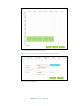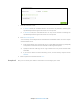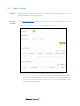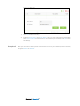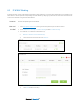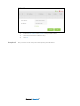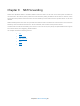User's Manual
Table Of Contents
- Chapter 1. Get to Know About Your Router
- Chapter 2. Connect the Hardware
- Chapter 3. Log into Your Router
- Chapter 4. Set Up Internet Connection
- Chapter 5. Guest Network
- Chapter 6. USB Application
- Chapter 7. Parental Controls
- Chapter 8. Security
- Chapter 9. NAT Forwarding
- Chapter 10. QoS
- Chapter 11. Specify the Network Settings
- 4. Enter the username, password and domain name of the account (such as lisadns.ddns.net).
- 5. Click Login and Save.
- 1. Change the routers LAN IP addresses to two different IP addresses on the same subnet. Disable Router 2’s DHCP function.
- 2. Visit http://tplinkwifi.net, and log in with the username and password you set for the router. Go to Network →Advanced Routing. Click Add to add a new static routing entry.
- Chapter 12. Administrate Your Network
- Visit http://tplinkwifi.net, and log in with the username and password you set for the router.
- Go to Advanced > System Tools > Administration. In Remote Management section, finish the settings according to your needs.
- Appendix A: Specifications
- Appendix B: Troubleshooting Guide & FAQ
- Appendix C: Configure the PC
Chapter 9. NAT Forwarding
Router’s NAT (Network Address Translation) feature makes the devices in the LAN use the same public IP address to
communicate in the Internet, which protect the local network by hiding IP addresses of the devices. However, it also
brings about the problem that external host cannot initiatively communicate with the specified device in the local
network.
With forwarding feature the router can penetrate the isolation of NAT and allows the external hosts in the Internet to
initiatively communicate with the devices in the local network, thus to realize some special functions.
TP-LINK router includes four forwarding rules. If two or more rules are set, the priority of implementation from high to
low is Virtual Servers, Port Triggering, UPNP and DMZ.
This chapter contains the following sections:
ALG
Virtual Sever
Port Triggering
DMZ
UPnP
Chapter 9 NAT Forwarding40