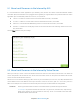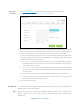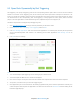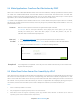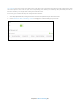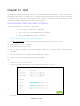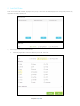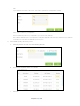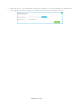User's Manual
Table Of Contents
- Chapter 1. Get to Know About Your Router
- Chapter 2. Connect the Hardware
- Chapter 3. Log into Your Router
- Chapter 4. Set Up Internet Connection
- Chapter 5. Guest Network
- Chapter 6. USB Application
- Chapter 7. Parental Controls
- Chapter 8. Security
- Chapter 9. NAT Forwarding
- Chapter 10. QoS
- Chapter 11. Specify the Network Settings
- 4. Enter the username, password and domain name of the account (such as lisadns.ddns.net).
- 5. Click Login and Save.
- 1. Change the routers LAN IP addresses to two different IP addresses on the same subnet. Disable Router 2’s DHCP function.
- 2. Visit http://tplinkwifi.net, and log in with the username and password you set for the router. Go to Network →Advanced Routing. Click Add to add a new static routing entry.
- Chapter 12. Administrate Your Network
- Visit http://tplinkwifi.net, and log in with the username and password you set for the router.
- Go to Advanced > System Tools > Administration. In Remote Management section, finish the settings according to your needs.
- Appendix A: Specifications
- Appendix B: Troubleshooting Guide & FAQ
- Appendix C: Configure the PC
How can I
do that?
1. Visit http://tplinkmodem.net, and log in with the password you set for the router.
2. Go to
Advanced
>
NAT Forwarding > Virtual Server
. Click Add.
3. Click View Existing Services, and select HTTP in the prompt page. The external port, internal
port and protocol will be automatically filled with contents. Keep the default setting of
Internal Port and Protocol.
Fill in PC’s IP address 192.168.0.100 in the IP Address field.
Note:
If you don’t find your service type in the Service Name field, Please fill in the parameters
manually. Verify the port that the service type should use. The following steps based on the
environment mentioned at the beginning.
1) External Port is provided by router for Internet users. They browse the website through
the WAN IP address and the external port. This field can be filled with a single port or a
ports range. Here we use 8000.
2) Internal Port is used by the server. The data received by External Port will be forwarded
to Internal Port. You can leave it blank if the Internal Port is the same as the External Port.
Here we use 80.
3) Enter the server PC’s IP Address into the IP Address field. Here we use 192.168.0.100.
4) Protocol is the protocol used by the virtual service. Please select ALL if you aren’t clear
which protocol to be used. Here we use TCP.
4. Click OK
to save the settings
.
Completed!
The Internet users can enter http:// WAN IP: External Port (in this example: http:// 218.18.232.154:
8000) to browse your personal website.
Tips
WAN IP must be a public IP address. As the WAN IP address is dynamic, you are suggested to
register a domain name for your router, then visit the website using http:// domain name:
External Port.
Chapter 9 NAT Forwarding42