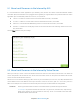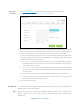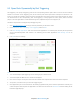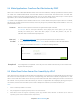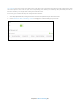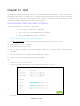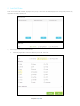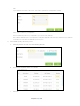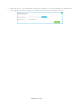User's Manual
Table Of Contents
- Chapter 1. Get to Know About Your Router
- Chapter 2. Connect the Hardware
- Chapter 3. Log into Your Router
- Chapter 4. Set Up Internet Connection
- Chapter 5. Guest Network
- Chapter 6. USB Application
- Chapter 7. Parental Controls
- Chapter 8. Security
- Chapter 9. NAT Forwarding
- Chapter 10. QoS
- Chapter 11. Specify the Network Settings
- 4. Enter the username, password and domain name of the account (such as lisadns.ddns.net).
- 5. Click Login and Save.
- 1. Change the routers LAN IP addresses to two different IP addresses on the same subnet. Disable Router 2’s DHCP function.
- 2. Visit http://tplinkwifi.net, and log in with the username and password you set for the router. Go to Network →Advanced Routing. Click Add to add a new static routing entry.
- Chapter 12. Administrate Your Network
- Visit http://tplinkwifi.net, and log in with the username and password you set for the router.
- Go to Advanced > System Tools > Administration. In Remote Management section, finish the settings according to your needs.
- Appendix A: Specifications
- Appendix B: Troubleshooting Guide & FAQ
- Appendix C: Configure the PC
9.4 Make Applications Free from Port Restriction by DMZ
When a PC is set to be a DMZ (Demilitarized Zone) host in the local network, it is totally exposed to the Internet, which
can realize the unlimited bidirectional communication between internal hosts and external hosts. The DMZ host
becomes a virtual server with all ports opened. When you are not clear about which ports to open in some special
applications, like IP camera and database software, you can set the PC to be a DMZ host.
Tips: DMZ is more applicable in the situation that users are not clear about which ports to open. When it is enabled,
the DMZ host is totally exposed to the Internet, which may bring some potential safety hazard. If DMZ is not in use,
please disable it in time.
I want to:
Mae the home PC join the Internet online game without port restriction.
For example: Due to some port restriction, when playing the online games, you can login
normally but cannot join a team with other players. To solve this
problem, set your PC
(192.168.0.100) as a DMZ with all ports opened.
How can I
do that?
1. Visit http://tplinkmodem.net, and log in with the password you set for the router.
2. Go to
Advanced
>
NAT Forwarding > DMZ
. Tick the checkbox to enable the DMZ feature.
3. Enter your PC’ IP address and click Save to make the settings effective.
Completed!
The configuration is completed. You’ve set your PC to a DMZ host and now you can make a team
to game with other players.
9.5 Make Xbox Online Games Run Smoothly by UPnP
UPnP (Universal Plug and Play) protocol allows the applications or host devices to automatically find the front-end
NAT device and send request to it to open the corresponding ports. With UPnP enabled, the applications or host
devices in the both sides of NAT device can freely communicate with each other realizing the seamless connection of
the network. You may need to enable the UPnP if you want to use applications for multiplayer gaming, peer-to-peer
connections, real-time communication (such as VoIP or telephone conference) or remote assistance, etc.
Note:
1. UPnP is enabled by default in this router.
2. Only the application supporting UPnP protocol can use this feature.
3. UPnP feature needs the support of operating system (e.g. Windows Vista/ Windows 7/ Windows 8, etc. Some of
operating system need to install the UPnP components).
Chapter 9 NAT Forwarding44