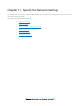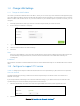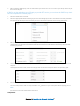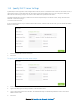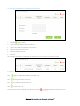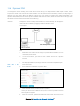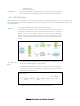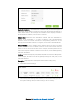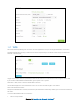User's Manual
Table Of Contents
- Chapter 1. Get to Know About Your Router
- Chapter 2. Connect the Hardware
- Chapter 3. Log into Your Router
- Chapter 4. Set Up Internet Connection
- Chapter 5. Guest Network
- Chapter 6. USB Application
- Chapter 7. Parental Controls
- Chapter 8. Security
- Chapter 9. NAT Forwarding
- Chapter 10. QoS
- Chapter 11. Specify the Network Settings
- 4. Enter the username, password and domain name of the account (such as lisadns.ddns.net).
- 5. Click Login and Save.
- 1. Change the routers LAN IP addresses to two different IP addresses on the same subnet. Disable Router 2’s DHCP function.
- 2. Visit http://tplinkwifi.net, and log in with the username and password you set for the router. Go to Network →Advanced Routing. Click Add to add a new static routing entry.
- Chapter 12. Administrate Your Network
- Visit http://tplinkwifi.net, and log in with the username and password you set for the router.
- Go to Advanced > System Tools > Administration. In Remote Management section, finish the settings according to your needs.
- Appendix A: Specifications
- Appendix B: Troubleshooting Guide & FAQ
- Appendix C: Configure the PC
3. After configuring IGMP proxy, IPTV can work behind your router now. You can connect your set-top box to any of
the router's LAN port.
If IGMP is not the technology your ISP apply to provide IPTV service, you can clear the IGMP Proxy check
box and complete the following steps:
1. Select the Enable IPTV check box.
2. Select the appropriate Mode according to your ISP. Select Bridge if your ISP is not listed and no other parameters
are required, skip to Step 4. Select Custom if your ISP is not listed but provides the necessary parameters.
3. After you have selected a mode, the necessary parameters are predetermined. You can perform other
configuration, e.g. enter the IPTV Multicast VLAN ID and select the IPTV Multicast VLAN Priority in Russia mode
according to your ISP.
4. For Russia, Singapore-ExStream, Malaysia-Unifi and Malaysia-Maxis mode, connect device to the predetermined
LAN port.
For Bridge and Custom mode, select the LAN type and connect the set-top box to the corresponding port.
5. Click the Save button.
Your IPTV setup is done now! You may need other con_gurations on your set-top box before enjoying your TV.
Note:
Qos and IPTV cannot be enabled at the same time.
Completed!
Chapter 11 Specify the Network Settings53