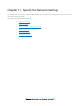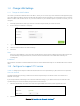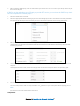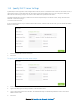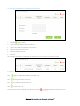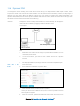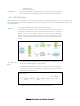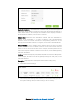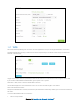User's Manual
Table Of Contents
- Chapter 1. Get to Know About Your Router
- Chapter 2. Connect the Hardware
- Chapter 3. Log into Your Router
- Chapter 4. Set Up Internet Connection
- Chapter 5. Guest Network
- Chapter 6. USB Application
- Chapter 7. Parental Controls
- Chapter 8. Security
- Chapter 9. NAT Forwarding
- Chapter 10. QoS
- Chapter 11. Specify the Network Settings
- 4. Enter the username, password and domain name of the account (such as lisadns.ddns.net).
- 5. Click Login and Save.
- 1. Change the routers LAN IP addresses to two different IP addresses on the same subnet. Disable Router 2’s DHCP function.
- 2. Visit http://tplinkwifi.net, and log in with the username and password you set for the router. Go to Network →Advanced Routing. Click Add to add a new static routing entry.
- Chapter 12. Administrate Your Network
- Visit http://tplinkwifi.net, and log in with the username and password you set for the router.
- Go to Advanced > System Tools > Administration. In Remote Management section, finish the settings according to your needs.
- Appendix A: Specifications
- Appendix B: Troubleshooting Guide & FAQ
- Appendix C: Configure the PC
11.4 Dynamic DNS
To manage the router remotely, the remote device needs to log in to http://Router’s WAN IP:port number, which
requires the remote user to know the router’s WAN IP. The ISP (Internet Service Provider), however, usually assigns a
dynamic IP to the router. When the WAN IP changes, the user needs to reconfirm the related information. The
Dynamic DNS (DDNS) links the router’s dynamic WAN IP with a domain name, allows the remote device to log in with
the domain name and saves the trouble of reconfirming.
I want to:
Manage the router remotely with Remote PC, whose authority to manage the
router has been enabled, by logging in with the domain name.
For example:
TIPS:
1. DDNS does not work if the ISP assigns a private WAN IP address (such as
192.168.0.x) to the router.
2. To use this function, you have to have a NO-
IP account or a Dyndns
account.
How can I do
that?
1. Visit http://tplinkwifi.net, and log in with the username and password you
set for the router.
2. Go to Advanced→Network→Dynamic DNS.
3. Select a DDNS service provider (NO-IP or Dyndns).
TIPS: If you don’t have a DDNS account, select a service provider and click
Go to register to register.
4. Enter the username, password and domain name of the account (such as
Chapter 11 Specify the Network Settings56