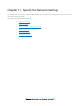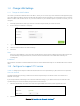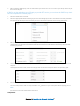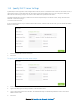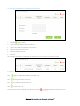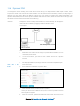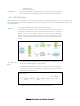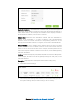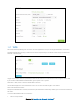User's Manual
Table Of Contents
- Chapter 1. Get to Know About Your Router
- Chapter 2. Connect the Hardware
- Chapter 3. Log into Your Router
- Chapter 4. Set Up Internet Connection
- Chapter 5. Guest Network
- Chapter 6. USB Application
- Chapter 7. Parental Controls
- Chapter 8. Security
- Chapter 9. NAT Forwarding
- Chapter 10. QoS
- Chapter 11. Specify the Network Settings
- 4. Enter the username, password and domain name of the account (such as lisadns.ddns.net).
- 5. Click Login and Save.
- 1. Change the routers LAN IP addresses to two different IP addresses on the same subnet. Disable Router 2’s DHCP function.
- 2. Visit http://tplinkwifi.net, and log in with the username and password you set for the router. Go to Network →Advanced Routing. Click Add to add a new static routing entry.
- Chapter 12. Administrate Your Network
- Visit http://tplinkwifi.net, and log in with the username and password you set for the router.
- Go to Advanced > System Tools > Administration. In Remote Management section, finish the settings according to your needs.
- Appendix A: Specifications
- Appendix B: Troubleshooting Guide & FAQ
- Appendix C: Configure the PC
lisadns.ddns.net).
5. Click Login and Save.
Completed!
Now on the PC that can manage the router remotely, log in to http://domain
name: port number (such as http://lisa.ddns.net:1024) to manage the router.
11.5 Static Routing
Static routing is a form of routing that is configured manually by a network administrator or a user by adding entries
into a routing table. The manually-configured routing information guides the router in forwarding data packets to the
specific destination.
I want to:
Visit multiple networks and multiple servers at the same time.
For example, in a small office, my PC can surf the Internet, but I also want to visit
my company’s network. Now I have a switch and another router. I connect the
devices as shown in the following figure so that the physical connection
between my PC and my company’s server is achieved. To surf the Internet and
visit my company’s network at the same time, I need to configure the static
routing.
How can I do
that?
1. Change the routers LAN IP addresses to two different IP addresses on the
same subnet. Disable Router 2’s DHCP function.
2. Visit
http://tplinkwifi.net, and log in with the username and password
you set for the router. Go to Network →Advanced Routing. Click Add to
add a new static routing entry.
3. Finish the settings according to the following explanations:
Chapter 11 Specify the Network Settings57