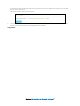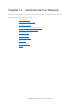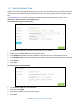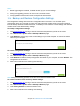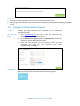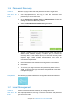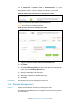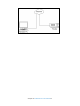User's Manual
Table Of Contents
- Chapter 1. Get to Know About Your Router
- Chapter 2. Connect the Hardware
- Chapter 3. Log into Your Router
- Chapter 4. Set Up Internet Connection
- Chapter 5. Guest Network
- Chapter 6. USB Application
- Chapter 7. Parental Controls
- Chapter 8. Security
- Chapter 9. NAT Forwarding
- Chapter 10. QoS
- Chapter 11. Specify the Network Settings
- 4. Enter the username, password and domain name of the account (such as lisadns.ddns.net).
- 5. Click Login and Save.
- 1. Change the routers LAN IP addresses to two different IP addresses on the same subnet. Disable Router 2’s DHCP function.
- 2. Visit http://tplinkwifi.net, and log in with the username and password you set for the router. Go to Network →Advanced Routing. Click Add to add a new static routing entry.
- Chapter 12. Administrate Your Network
- Visit http://tplinkwifi.net, and log in with the username and password you set for the router.
- Go to Advanced > System Tools > Administration. In Remote Management section, finish the settings according to your needs.
- Appendix A: Specifications
- Appendix B: Troubleshooting Guide & FAQ
- Appendix C: Configure the PC
Note:
1. Before upgrading the firmware, it's better to back up your current settings.
2. During the upgrading process, do not turn off or reset the router.
3. The upgraded firmware version must correspond to the hardware.
12.4 Backup and Restore Configuration Settings
The configuration settings are stored as a configuration file in the router. You can back up the
configuration file to your computer for future use and restore the modem router to a previous settings
from the backup file when needed. Moreover, if needed you can erase the current settings and reset the
modem router to the default factory settings.
To backup configuration settings:
1. Visit http://tplinkwifi.net
, and log in with the username and password you set for the router.
2. Go to Advanced > System Tools > Backup & Restore page.
3. Click Backup to save a copy of the current settings to your local computer. A conf.bin file will be
stored to your computer.
To restore configuration settings:
1. Visit http://tplinkwifi.net, and log in with the username and password you set for the router.
2. Go to Advanced > System Tools > Backup & Restore page.
3. Click Browse to locate the backup configuration file stored on your computer, and click Restore. The
configuration file is conf.bin.
4. Wait a few moments for the restoring and rebooting.
Note: During the restoring process, do not turn off or reset the modem router.
To reset the modem router to factory default settings:
1. Visit http://tplinkwifi.net, and log in with the username and password you set for the router.
2. Go to Advanced > System Tools > Backup & Restore page.
3. Click Factory Restore to reset the modem router.
4. Wait a few moments for the resetting and rebooting.
Chapter 12 Administrate Your Network66