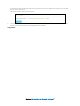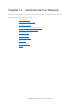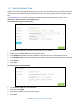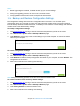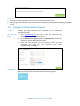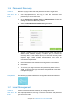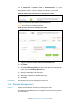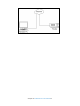User's Manual
Table Of Contents
- Chapter 1. Get to Know About Your Router
- Chapter 2. Connect the Hardware
- Chapter 3. Log into Your Router
- Chapter 4. Set Up Internet Connection
- Chapter 5. Guest Network
- Chapter 6. USB Application
- Chapter 7. Parental Controls
- Chapter 8. Security
- Chapter 9. NAT Forwarding
- Chapter 10. QoS
- Chapter 11. Specify the Network Settings
- 4. Enter the username, password and domain name of the account (such as lisadns.ddns.net).
- 5. Click Login and Save.
- 1. Change the routers LAN IP addresses to two different IP addresses on the same subnet. Disable Router 2’s DHCP function.
- 2. Visit http://tplinkwifi.net, and log in with the username and password you set for the router. Go to Network →Advanced Routing. Click Add to add a new static routing entry.
- Chapter 12. Administrate Your Network
- Visit http://tplinkwifi.net, and log in with the username and password you set for the router.
- Go to Advanced > System Tools > Administration. In Remote Management section, finish the settings according to your needs.
- Appendix A: Specifications
- Appendix B: Troubleshooting Guide & FAQ
- Appendix C: Configure the PC
12.6 Password Recovery
I want to:
Recover my login username and password in case I forget them.
How can I do
that?
1. Visit http://tplinkwifi.net, and log in with the username and
password you set for the router.
2. Go to Advanced > System Tools > Administration. Finish the
settings in Password Recovery section.
3. Select the Enable Password Recovery checkbox.
4. Specify a mailbox (From) to send the recovery letter and enter its
SMTP server address. Specify a mailbox (To) to receive the
recovery letter. If the mailbox (From) to send the recovery letter
requires login, select Enable Authentication and
enter its
username and password.
5. Click Test Mail to test whether the configuration is successful.
6. Click Save.
7.
Completed! The following symbol indicates the configuration becomes effective.
12.7 Local Management
I want to: Control connected devices’ authority to manage the router.
How can I do
that?
Visit
http://tplinkwifi.net, and log in with the username and password
you set for the router.
Chapter 12 Administrate Your Network68
To recover your login username and password, please refer to
"FAQ_2. Recover the login username and password of the Web
management page".