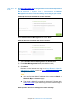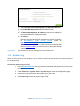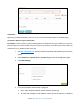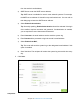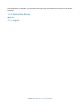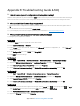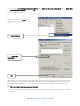User's Manual
Table Of Contents
- Chapter 1. Get to Know About Your Router
- Chapter 2. Connect the Hardware
- Chapter 3. Log into Your Router
- Chapter 4. Set Up Internet Connection
- Chapter 5. Guest Network
- Chapter 6. USB Application
- Chapter 7. Parental Controls
- Chapter 8. Security
- Chapter 9. NAT Forwarding
- Chapter 10. QoS
- Chapter 11. Specify the Network Settings
- 4. Enter the username, password and domain name of the account (such as lisadns.ddns.net).
- 5. Click Login and Save.
- 1. Change the routers LAN IP addresses to two different IP addresses on the same subnet. Disable Router 2’s DHCP function.
- 2. Visit http://tplinkwifi.net, and log in with the username and password you set for the router. Go to Network →Advanced Routing. Click Add to add a new static routing entry.
- Chapter 12. Administrate Your Network
- Visit http://tplinkwifi.net, and log in with the username and password you set for the router.
- Go to Advanced > System Tools > Administration. In Remote Management section, finish the settings according to your needs.
- Appendix A: Specifications
- Appendix B: Troubleshooting Guide & FAQ
- Appendix C: Configure the PC
How can I do
that?
Visit http://tplinkwifi.net, and log in with the username and password
you set for the router.
Go to Advanced > System Tools > Administration
. In Remote
Management section, finish the settings according to your needs.
Forbid all devices to manage the router remotely:
Select Disable Remote Management and click Save.
Allow all devices to manage the router remotely:
1) Select Enable Remote Management for All Devices.
2) Enter Web Management Port (1024-65535 or 80).
3) Click Save.
Devices on the Internet can log in to
http://Router’s WAN IP
address:port number (such as http://113.116.60.229:1024
) to
manage the router.
TIPS:
You can find the WAN IP address of the router on Basic >
Network Maps > Internet page.
The router’s WAN IP is usually a dynamic IP. Please refer
to Dynamic DNS if you want to log in to the router through a
a domain name.
Allow specific devices to manage the router remotely:
Chapter 12 Administrate Your Network71