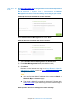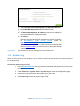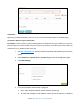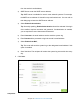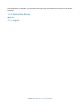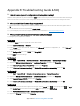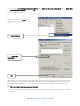User's Manual
Table Of Contents
- Chapter 1. Get to Know About Your Router
- Chapter 2. Connect the Hardware
- Chapter 3. Log into Your Router
- Chapter 4. Set Up Internet Connection
- Chapter 5. Guest Network
- Chapter 6. USB Application
- Chapter 7. Parental Controls
- Chapter 8. Security
- Chapter 9. NAT Forwarding
- Chapter 10. QoS
- Chapter 11. Specify the Network Settings
- 4. Enter the username, password and domain name of the account (such as lisadns.ddns.net).
- 5. Click Login and Save.
- 1. Change the routers LAN IP addresses to two different IP addresses on the same subnet. Disable Router 2’s DHCP function.
- 2. Visit http://tplinkwifi.net, and log in with the username and password you set for the router. Go to Network →Advanced Routing. Click Add to add a new static routing entry.
- Chapter 12. Administrate Your Network
- Visit http://tplinkwifi.net, and log in with the username and password you set for the router.
- Go to Advanced > System Tools > Administration. In Remote Management section, finish the settings according to your needs.
- Appendix A: Specifications
- Appendix B: Troubleshooting Guide & FAQ
- Appendix C: Configure the PC
4. Select the Wireless Router Mode option and click Save to make the settings effective.
Note: IPTV function is not supported in wireless router mode.
T7. How to change the connection mode?
If your connection type is PPPoE or PPPoA, you can control when to establish connection via the connection mode.
1. Visit http://tplinkmodem.net, and log in with password you set for the router.
2. Go to
Advanced > Network
>
Internet
page.
3. Click the
(Edit) icon and scroll down to configure the connection mode.
Always on: Select this option if you hope that the connection can be re-established automatically when it is
down.
Connect on demand: Select this option if you hope you connection can be automatically established when
needed. This mode is dependent on the traffic. If there is no traffic (or Idle) for a pre-specified period of time
(MAX Idle Time), the connection will drop down automatically. And once there is a request for Internet
connection, it will be on automatically.
Connect manually: Select this option if you want to manually control the status of a connection. This mode
also supports the Max Idle Time function as Connect on Demand mode. The Internet connection can be
disconnected automatically after a specified inactivity period and re-established when you attempt to access
the Internet again.
4. Click OK to make the settings effective.
T8. How to use the WDS Bridging function to extend my wireless network?
My house covers a large area. The wireless network coverage of the router I’m using (the root router) is limited. I want
to use an extended router to extend the wireless network of the primary router. Follow the steps to configure the
router.
Appendix B: Troubleshooting Guide & FAQ80