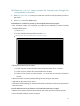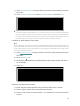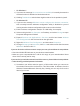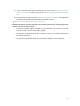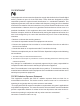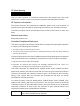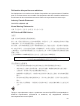User's Manual
Table Of Contents
- About This Guide
- Get to Know About Your Router
- Connect to the Internet
- Log in
- Configure the router in Standard Wireless Router
- 4. 1. Guest Network
- 4. 2. Parental controls
- 4. 3. QoS
- 4. 4. Network Security
- 4. 5. NAT Forwarding
- 4. 6. VPN Server
- 4. 7. Customize Your Network Settings
- 4. 7. 1. Change the LAN Settings
- 4. 7. 2. Set Up Link Aggregation
- 4. 7. 3. Configure to Support IPTV Service
- 4. 7. 4. Specify DHCP Server Settings
- 4. 7. 5. Set Up a Dynamic DNS Service Account
- 4. 7. 6. Create Static Routes
- 4. 7. 7. Specify Wireless Settings
- 4. 7. 8. Use WPS for Wireless Connection
- 4. 7. 9. Schedule Your Wireless Function
- 4. 8. Manage the Router
- 4. 8. 1. Adjust Wi-Fi Coverage
- 4. 8. 2. Set Up System Time
- 4. 8. 3. Test the Network Connectivity
- 4. 8. 4. Upgrade the Firmware
- 4. 8. 5. Backup and Restore Configuration Settings
- 4. 8. 6. Change the Administrator Account
- 4. 8. 7. Password Recovery
- 4. 8. 8. Local Management
- 4. 8. 9. Remote Management
- 4. 8. 10. System Log
- 4. 8. 11. Monitor the Internet Traffic Statistics
- 4. 8. 12. Control LEDs
- Configure the Router in Access Point Mode
- Configure the Router in Range Extender Mode
- FAQ
99
• Double check the Int
ernet Connection Type.
1 )
Confirm y
our Internet Connection Type, which can be learned from the ISP.
2 )
V
isit http://tplinkwifi.net, and log in with the username and password you set for
the router.
3 )
Go t
o Network > WAN.
4 )
Select y
our WAN Connection Type and fill in other parameters.
5 )
Click S
ave.
6 ) R
estart the modem and the router.
•
Pleas
e upgrade the firmware of the router.
If you’ve tried every method above but cannot access the Internet, please contact the
technical support.
Q6. What
can I do if I cannot find my wireless network or I cannot connect
the wireless network?
If y
ou fail to find any wireless network, please follow the steps below:
•
Mak
e sure the wireless function of your device is enabled if you’re using a laptop
with a built-in wireless adapter. You can refer to the relevant document or contact the
laptop manufacturer.
•
Mak
e sure the wireless adapter driver is installed successfully and the wireless
adapter is enabled.