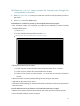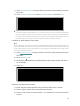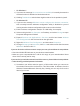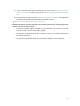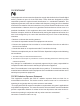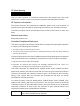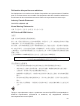User's Manual
Table Of Contents
- About This Guide
- Get to Know About Your Router
- Connect to the Internet
- Log in
- Configure the router in Standard Wireless Router
- 4. 1. Guest Network
- 4. 2. Parental controls
- 4. 3. QoS
- 4. 4. Network Security
- 4. 5. NAT Forwarding
- 4. 6. VPN Server
- 4. 7. Customize Your Network Settings
- 4. 7. 1. Change the LAN Settings
- 4. 7. 2. Set Up Link Aggregation
- 4. 7. 3. Configure to Support IPTV Service
- 4. 7. 4. Specify DHCP Server Settings
- 4. 7. 5. Set Up a Dynamic DNS Service Account
- 4. 7. 6. Create Static Routes
- 4. 7. 7. Specify Wireless Settings
- 4. 7. 8. Use WPS for Wireless Connection
- 4. 7. 9. Schedule Your Wireless Function
- 4. 8. Manage the Router
- 4. 8. 1. Adjust Wi-Fi Coverage
- 4. 8. 2. Set Up System Time
- 4. 8. 3. Test the Network Connectivity
- 4. 8. 4. Upgrade the Firmware
- 4. 8. 5. Backup and Restore Configuration Settings
- 4. 8. 6. Change the Administrator Account
- 4. 8. 7. Password Recovery
- 4. 8. 8. Local Management
- 4. 8. 9. Remote Management
- 4. 8. 10. System Log
- 4. 8. 11. Monitor the Internet Traffic Statistics
- 4. 8. 12. Control LEDs
- Configure the Router in Access Point Mode
- Configure the Router in Range Extender Mode
- FAQ
100
• On Windo
ws 7
1 )
If y
ou see the message No connections are available, it is usually because the
wireless function is disabled or blocked somehow.
2 )
Clicking T
roubleshoot and windows might be able to fix the problem by itself.
•
On Windo
ws XP
1 )
If y
ou see the message Windows cannot configure this wireless connection,
this is usually because windows configuration utility is disabled or you are
running another wireless configuration tool to connect the wireless.
2 )
E
xit the wireless configuration tool (the TP-LINK Utility, for example).
3 )
Select and right click My Comput
er on Desktop, and select Manage to open
Computer Management window.
4 )
E
xpand Services and Applications > Services, and find and locate Wireless
Zero Configuration in the Services list on the right side.
5 )
Right click Wir
eless Zero Configuration, and then select Properties.
6 )
Change S
tartup type to Automatic, click Start and make sure the Service status
is Started. And then click OK.
If you can find other wireless network except your own, please follow the steps below:
•
Check the WL
AN LED indicator on your wireless router/modem.
•
Mak
e sure your computer/device is still in the range of your router/modem. Move
closer if it is currently too far away.
If you can find your wireless network but fail to connect, please follow the steps below:
•
A
uthenticating problem/password mismatch:
1 )
Sometimes
you will be asked to type in a PIN number when you connect to
the wireless network for the first time. This PIN number is different from the
Wireless Password/Network Security Key. Usually you can only find it on the
label of your router.