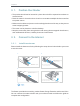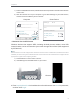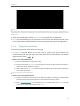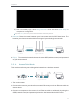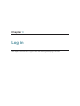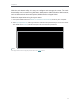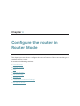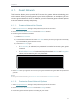User's Manual
Table Of Contents
- About This Guide
- Get to Know About Your Router
- Connect to the Internet
- Log in
- Configure the router in Standard Wireless Router
- 4. 1. Guest Network
- 4. 2. Parental controls
- 4. 3. QoS
- 4. 4. Network Security
- 4. 5. NAT Forwarding
- 4. 6. VPN Server
- 4. 7. Customize Your Network Settings
- 4. 7. 1. Change the LAN Settings
- 4. 7. 2. Set Up Link Aggregation
- 4. 7. 3. Configure to Support IPTV Service
- 4. 7. 4. Specify DHCP Server Settings
- 4. 7. 5. Set Up a Dynamic DNS Service Account
- 4. 7. 6. Create Static Routes
- 4. 7. 7. Specify Wireless Settings
- 4. 7. 8. Use WPS for Wireless Connection
- 4. 7. 9. Schedule Your Wireless Function
- 4. 8. Manage the Router
- 4. 8. 1. Adjust Wi-Fi Coverage
- 4. 8. 2. Set Up System Time
- 4. 8. 3. Test the Network Connectivity
- 4. 8. 4. Upgrade the Firmware
- 4. 8. 5. Backup and Restore Configuration Settings
- 4. 8. 6. Change the Administrator Account
- 4. 8. 7. Password Recovery
- 4. 8. 8. Local Management
- 4. 8. 9. Remote Management
- 4. 8. 10. System Log
- 4. 8. 11. Monitor the Internet Traffic Statistics
- 4. 8. 12. Control LEDs
- Configure the Router in Access Point Mode
- Configure the Router in Range Extender Mode
- FAQ
11
Chapter 2
3 ) After successfully login, select Range Extender mode and follow Quick Setup to
complete the configuration.
Tips: Click Survey to choose your host network and fill in its wireless password.
2. Relocate: Place the router between your host router and the Wi-Fi dead zone. The
location you choose must be within the range of your existing host network.
Extended NetworkHost Network
Client
Host Router High Power Router
3. Enjoy! The extended network shares the same SSID (wireless name) and password
as your host network.
2. 2. 4. Access Point Mode
This mode transforms your existing wired network to a wireless network.
ClientHigh Power RouterWired Host Router
Ethernet4Ethernet3Ethernet1 Ethernet2Internet
Ethernet4Ethernet3Ethernet1 Ethernet2
1. Turn on the router.
2. Connect the router to your wired host router’s Ethernet port via an Ethernet cable as
shown above.
3. Connect a computer to the router via an Ethernet cable or wirelessly by using the
SSID (network name) and password printed on the bottom label of the router.