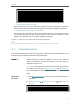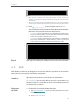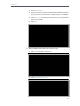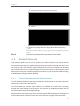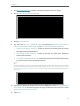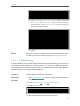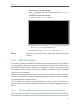User's Manual
Table Of Contents
- About This Guide
- Get to Know About Your Router
- Connect to the Internet
- Log in
- Configure the router in Standard Wireless Router
- 4. 1. Guest Network
- 4. 2. Parental controls
- 4. 3. QoS
- 4. 4. Network Security
- 4. 5. NAT Forwarding
- 4. 6. VPN Server
- 4. 7. Customize Your Network Settings
- 4. 7. 1. Change the LAN Settings
- 4. 7. 2. Set Up Link Aggregation
- 4. 7. 3. Configure to Support IPTV Service
- 4. 7. 4. Specify DHCP Server Settings
- 4. 7. 5. Set Up a Dynamic DNS Service Account
- 4. 7. 6. Create Static Routes
- 4. 7. 7. Specify Wireless Settings
- 4. 7. 8. Use WPS for Wireless Connection
- 4. 7. 9. Schedule Your Wireless Function
- 4. 8. Manage the Router
- 4. 8. 1. Adjust Wi-Fi Coverage
- 4. 8. 2. Set Up System Time
- 4. 8. 3. Test the Network Connectivity
- 4. 8. 4. Upgrade the Firmware
- 4. 8. 5. Backup and Restore Configuration Settings
- 4. 8. 6. Change the Administrator Account
- 4. 8. 7. Password Recovery
- 4. 8. 8. Local Management
- 4. 8. 9. Remote Management
- 4. 8. 10. System Log
- 4. 8. 11. Monitor the Internet Traffic Statistics
- 4. 8. 12. Control LEDs
- Configure the Router in Access Point Mode
- Configure the Router in Range Extender Mode
- FAQ
19
Chapter 4
Tips:
• With Blacklist selected, the controlled devices cannot access any
websites containing the specified keywords during the Internet Access
Time period.
• With Whitelist selected, the controlled devices can only access websites
containing the specified keywords during the Internet Access Time period.
7. Click . Enter a website and click Save.
You can add up to 32 keywords for either Blacklist or Whitelist.
Below are some sample entries to allow access.
• For Whitelist: Enter a web address (e.g. wikipedia.org) to allow access
only to its related websites. If you wish to block all Internet browsing
access, do not add any keyword to the Whitelist.
• For Blacklist: Specify a web address (e.g. wikipedia.org), a web address
keyword (e.g. wikipedia) or a domain suffix (eg. .edu or .org) to block
access only to the websites containing that keyword or suffix.
Now you can control your children’s Internet access as needed.
4. 3. QoS
QoS (Quality of Service) is designed to ensure the efficient operation of the network
when come across network overload or congestion.
Specify priority levels for some devices or applications.
For example, I have several devices that are connected to my
wireless network. I would like to set an intermediate speed on
the Internet for my phone.
1. Enable QoS and set bandwidth allocation.
1 ) Visit http://tplinkwifi.net, and log in with password you set for
the router.
2 ) Go to Advanced > QoS.
Done!
I want to:
How can I
do that?