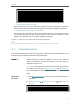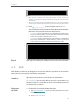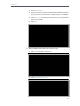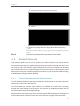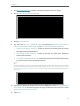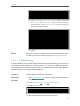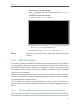User's Manual
Table Of Contents
- About This Guide
- Get to Know About Your Router
- Connect to the Internet
- Log in
- Configure the router in Standard Wireless Router
- 4. 1. Guest Network
- 4. 2. Parental controls
- 4. 3. QoS
- 4. 4. Network Security
- 4. 5. NAT Forwarding
- 4. 6. VPN Server
- 4. 7. Customize Your Network Settings
- 4. 7. 1. Change the LAN Settings
- 4. 7. 2. Set Up Link Aggregation
- 4. 7. 3. Configure to Support IPTV Service
- 4. 7. 4. Specify DHCP Server Settings
- 4. 7. 5. Set Up a Dynamic DNS Service Account
- 4. 7. 6. Create Static Routes
- 4. 7. 7. Specify Wireless Settings
- 4. 7. 8. Use WPS for Wireless Connection
- 4. 7. 9. Schedule Your Wireless Function
- 4. 8. Manage the Router
- 4. 8. 1. Adjust Wi-Fi Coverage
- 4. 8. 2. Set Up System Time
- 4. 8. 3. Test the Network Connectivity
- 4. 8. 4. Upgrade the Firmware
- 4. 8. 5. Backup and Restore Configuration Settings
- 4. 8. 6. Change the Administrator Account
- 4. 8. 7. Password Recovery
- 4. 8. 8. Local Management
- 4. 8. 9. Remote Management
- 4. 8. 10. System Log
- 4. 8. 11. Monitor the Internet Traffic Statistics
- 4. 8. 12. Control LEDs
- Configure the Router in Access Point Mode
- Configure the Router in Range Extender Mode
- FAQ
22
Chapter 4
1. Visit http://tplinkwifi.net, and log in with password you set for the router.
2. Go to Advanced > Security > Settings.
3. Enable DoS Protection.
4. Set the level (Off, Low, Middle or High) of protection for ICMP-FLOOD Attack
Filtering, UDP-FlOOD Attack Filtering and TCP-SYN-FLOOD Attack Filtering.
• ICMP-FLOOD Attack Filtering - Enable to prevent the ICMP (Internet Control
Message Protocol) flood attack.
• UDP-FlOOD Attack Filtering - Enable to prevent the UDP (User Datagram
Protocol) flood attack.
• TCP-SYN-FLOOD Attack Filtering - Enable to prevent the TCP-SYN (Transmission
Control Protocol-Synchronize) flood attack.
Tips:
The level of protection is based on the number of traffic packets. The protection will be triggered immediately
when the number of packets exceeds the preset threshold value (the value can be set on Advanced > System
Tools > System Parameters > DoS Protection Level Settings), and the vicious host will be displayed in the Blocked
DoS Host List.
5. If you want to ignore the ping packets from the WAN port, select Ignore Ping Packet
From WAN Port; if you want to ignore the ping packets form the LAN port, select
Ignore Ping Packet From LAN Port.
6. Click Save.