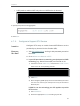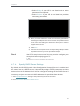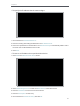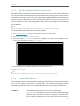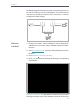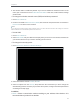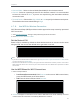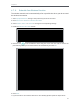User's Manual
Table Of Contents
- About This Guide
- Get to Know About Your Router
- Connect to the Internet
- Log in
- Configure the router in Standard Wireless Router
- 4. 1. Guest Network
- 4. 2. Parental controls
- 4. 3. QoS
- 4. 4. Network Security
- 4. 5. NAT Forwarding
- 4. 6. VPN Server
- 4. 7. Customize Your Network Settings
- 4. 7. 1. Change the LAN Settings
- 4. 7. 2. Set Up Link Aggregation
- 4. 7. 3. Configure to Support IPTV Service
- 4. 7. 4. Specify DHCP Server Settings
- 4. 7. 5. Set Up a Dynamic DNS Service Account
- 4. 7. 6. Create Static Routes
- 4. 7. 7. Specify Wireless Settings
- 4. 7. 8. Use WPS for Wireless Connection
- 4. 7. 9. Schedule Your Wireless Function
- 4. 8. Manage the Router
- 4. 8. 1. Adjust Wi-Fi Coverage
- 4. 8. 2. Set Up System Time
- 4. 8. 3. Test the Network Connectivity
- 4. 8. 4. Upgrade the Firmware
- 4. 8. 5. Backup and Restore Configuration Settings
- 4. 8. 6. Change the Administrator Account
- 4. 8. 7. Password Recovery
- 4. 8. 8. Local Management
- 4. 8. 9. Remote Management
- 4. 8. 10. System Log
- 4. 8. 11. Monitor the Internet Traffic Statistics
- 4. 8. 12. Control LEDs
- Configure the Router in Access Point Mode
- Configure the Router in Range Extender Mode
- FAQ
44
Chapter 4
2. The wireless radio is enabled by default. If you want to disable the wireless function of the
router, just uncheck the box for Enable Wireless Radio. In this case, all the wireless settings
will be invalid.
• To change the wireless network name (SSID) and wireless password:
1. Go to Basic > Wireless.
2. Create a new SSID in Network Name (SSID) and customize the password for the network in
Password. The value is case-sensitive.
Note:
If you change the wireless settings with a wireless device, you will be disconnected when the settings are effective.
Please write down the new SSID and password for future use.
• To hide SSID:
1. Go to Basic > Wireless.
2. Select Hide SSID, and your SSID won’t display when you scan for local wireless networks on
your wireless device and you need to manually join the network.
• To change the security option:
1. Go to Advanced > Wireless > Wireless Settings.
2. Select the wireless network 2.4GHz, or 5GHz.
3. Select an option from the Security drop-down list. We recommend you don’t change the
default settings unless necessary. If you select other options, configure the related parameters
according to the help page.
In addition
• Mode - Select a transmission mode according to your wireless client devices. It is
recommended to just leave it as default.