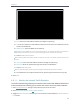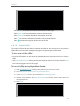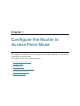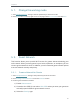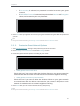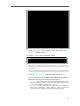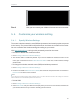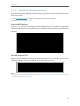User's Manual
Table Of Contents
- About This Guide
- Get to Know About Your Router
- Connect to the Internet
- Log in
- Configure the router in Standard Wireless Router
- 4. 1. Guest Network
- 4. 2. Parental controls
- 4. 3. QoS
- 4. 4. Network Security
- 4. 5. NAT Forwarding
- 4. 6. VPN Server
- 4. 7. Customize Your Network Settings
- 4. 7. 1. Change the LAN Settings
- 4. 7. 2. Set Up Link Aggregation
- 4. 7. 3. Configure to Support IPTV Service
- 4. 7. 4. Specify DHCP Server Settings
- 4. 7. 5. Set Up a Dynamic DNS Service Account
- 4. 7. 6. Create Static Routes
- 4. 7. 7. Specify Wireless Settings
- 4. 7. 8. Use WPS for Wireless Connection
- 4. 7. 9. Schedule Your Wireless Function
- 4. 8. Manage the Router
- 4. 8. 1. Adjust Wi-Fi Coverage
- 4. 8. 2. Set Up System Time
- 4. 8. 3. Test the Network Connectivity
- 4. 8. 4. Upgrade the Firmware
- 4. 8. 5. Backup and Restore Configuration Settings
- 4. 8. 6. Change the Administrator Account
- 4. 8. 7. Password Recovery
- 4. 8. 8. Local Management
- 4. 8. 9. Remote Management
- 4. 8. 10. System Log
- 4. 8. 11. Monitor the Internet Traffic Statistics
- 4. 8. 12. Control LEDs
- Configure the Router in Access Point Mode
- Configure the Router in Range Extender Mode
- FAQ
57
Chapter 4
4. 8. 10. System Log
When the router does not work properly, you can save the system log and send it to the
technical support for troubleshooting.
• To Save the System Log in Local:
1. Visit http://tplinkwifi.net, and log in with password you set for the router.
2. Go to Advanced > System Tools > System Log.
3. Choose the type and level of the system logs according to your need.
4. Click Save Log to save the system logs to local.
• To Send the System Log to a Mailbox at a Fixed Time:
For example, I want to check my router’s working status at a fixed time every day,
however, it’s too troublesome to log in to the web interface every time I want to go
checking. It would be great if the system logs could be sent to my mailbox at 8 a.m.
every day.
1. Visit http://tplinkwifi.net, and log in with password you set for the router.
2. Go to Advanced > System Tools > System Log.
3. Click Mail Settings.
4. Enter the information with the help of page tips: