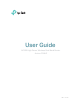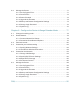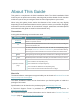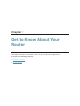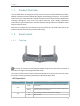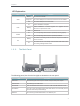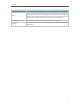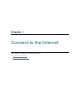User's Manual
Table Of Contents
- About This Guide
- Get to Know About Your Router
- Connect to the Internet
- Log in
- Configure the router in Standard Wireless Router
- 4. 1. Guest Network
- 4. 2. Parental controls
- 4. 3. QoS
- 4. 4. Network Security
- 4. 5. NAT Forwarding
- 4. 6. VPN Server
- 4. 7. Customize Your Network Settings
- 4. 7. 1. Change the LAN Settings
- 4. 7. 2. Set Up Link Aggregation
- 4. 7. 3. Configure to Support IPTV Service
- 4. 7. 4. Specify DHCP Server Settings
- 4. 7. 5. Set Up a Dynamic DNS Service Account
- 4. 7. 6. Create Static Routes
- 4. 7. 7. Specify Wireless Settings
- 4. 7. 8. Use WPS for Wireless Connection
- 4. 7. 9. Schedule Your Wireless Function
- 4. 8. Manage the Router
- 4. 8. 1. Adjust Wi-Fi Coverage
- 4. 8. 2. Set Up System Time
- 4. 8. 3. Test the Network Connectivity
- 4. 8. 4. Upgrade the Firmware
- 4. 8. 5. Backup and Restore Configuration Settings
- 4. 8. 6. Change the Administrator Account
- 4. 8. 7. Password Recovery
- 4. 8. 8. Local Management
- 4. 8. 9. Remote Management
- 4. 8. 10. System Log
- 4. 8. 11. Monitor the Internet Traffic Statistics
- 4. 8. 12. Control LEDs
- Configure the Router in Access Point Mode
- Configure the Router in Range Extender Mode
- FAQ
4
Chapter 1
LED Explanation
Name Status Indication
WAN
Blue On The Internet is available.
Orange On The router’s WAN port is connected, but the Internet is not available.
Off The router’s WAN port is not connected.
PWR
On System initialization completes.
Blinking
System initialization or firmware upgrade is in progress. Do not
disconnect or power off the router.
Off Power is off.
2.4G/5G
On The corresponding wireless function (2.4G/5G) is working properly.
Off The corresponding wireless function (2.4G/5G) is disabled.
RE
Blinking
The router is connecting to the host network. This process will last in
the first 2 minutes.
On
The router has been successfully connected to the host network, and
it is working in Range Extender mode.
1. 2. 2. The Back Panel
The following parts (view from left to right) are located on the rear panel.
Item Description
Power Port For connecting the router to a power socket via the provided power adapter.
Power On/Off For powering on or off the router.
Wi-Fi On/Off Press and hold this button about 2 seconds to enable or disable Wireless function.
Reset Button
Use a pin to press and hold this button until all the LED turn on momentarily to reset
the router to its factory default settings.
WAN Port For connecting to a DSL/Cable modem, or an Ethernet port.