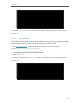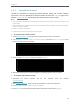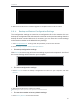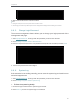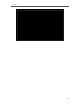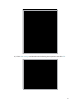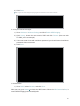User's Manual
Table Of Contents
- About This Guide
- Get to Know About Your Router
- Connect to the Internet
- Log in
- Configure the router in Standard Wireless Router
- 4. 1. Guest Network
- 4. 2. Parental controls
- 4. 3. QoS
- 4. 4. Network Security
- 4. 5. NAT Forwarding
- 4. 6. VPN Server
- 4. 7. Customize Your Network Settings
- 4. 7. 1. Change the LAN Settings
- 4. 7. 2. Set Up Link Aggregation
- 4. 7. 3. Configure to Support IPTV Service
- 4. 7. 4. Specify DHCP Server Settings
- 4. 7. 5. Set Up a Dynamic DNS Service Account
- 4. 7. 6. Create Static Routes
- 4. 7. 7. Specify Wireless Settings
- 4. 7. 8. Use WPS for Wireless Connection
- 4. 7. 9. Schedule Your Wireless Function
- 4. 8. Manage the Router
- 4. 8. 1. Adjust Wi-Fi Coverage
- 4. 8. 2. Set Up System Time
- 4. 8. 3. Test the Network Connectivity
- 4. 8. 4. Upgrade the Firmware
- 4. 8. 5. Backup and Restore Configuration Settings
- 4. 8. 6. Change the Administrator Account
- 4. 8. 7. Password Recovery
- 4. 8. 8. Local Management
- 4. 8. 9. Remote Management
- 4. 8. 10. System Log
- 4. 8. 11. Monitor the Internet Traffic Statistics
- 4. 8. 12. Control LEDs
- Configure the Router in Access Point Mode
- Configure the Router in Range Extender Mode
- FAQ
91
Chapter 6
2. Wait a few minutes for the reset and reboot.
Note:
1. During the reset process, do not power off or reset the router.
2. We strongly recommend you backup the current configuration settings before resetting the extender.
6. 6. 5. Change Login Password
The account management feature allows you to change your login password of the
management web page.
1. Visit http://tplinkwifi .net, and log in with the password you set for the extender.
2. Go to Settings > System Tools > Administration.
3. Enter the old password, then the new password twice (both case-sensitive) and click Save.
4. Use the new password for future logins.
6. 6. 6. System Log
If the extender is not working normally, you can save the system log and send it to our
technical support team.
1. Visit http://tplinkwifi .net, and log in with the password you set for the extender.
2. Go to Settings > System Tools > System Log.
¾ To Save the system log locally:
1. Choose the type and level of the system log as needed.
2. Click Save Log to save the system logs to a local disk.