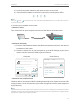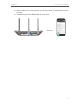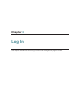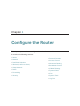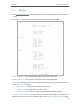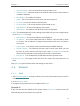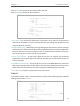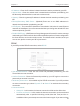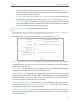User's Manual
14
Chapter 4 Congure the Router
• Operation Mode - The current wireless working mode in use.
• Wireless Radio - Indicates whether the wireless radio feature of the Router is
enabled or disabled.
• Name(SSID) - The SSID of the Router.
• Mode - The current wireless mode which the router works on.
• Channel - The current wireless channel in use.
• Channel Width - The current wireless channel width in use.
• MAC Address - The physical address of the router.
• WDS Status - The status of the WDS connection is displayed.
• WAN - This field displays the current settings of the WAN, and you can configure them
on the Network > WAN page.
• MAC Address - The physical address of the WAN port.
• IP Address - The current WAN (Internet) IP Address. This field will be blank
or 0.0.0.0 if the IP Address is assigned dynamically and there is no internet
connection.
• Subnet Mask - The subnet mask associated with the WAN IP Address.
• Default Gateway - The Gateway currently used is shown here. When you use
Dynamic IP as the internet connection type, click Renew or Release here to
obtain new IP parameters dynamically from the ISP or release them.
• DNS Server - The IP addresses of DNS (Domain Name System) server.
• System Up Time - The length of the time since the router was last powered on or
reset.
Click Refresh to get the latest status and settings of the router.
4. 2. Network
4. 2. 1. WAN
1. Visit http://tplinkwifi.net, and log in with the username and password you set for the
router.
2. Go to Network > WAN.
3. Configure the IP parameters of the LAN and click Save.
Dynamic IP
If your ISP provides the DHCP service, please select Dynamic IP, and the router will
automatically get IP parameters from your ISP.