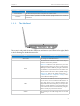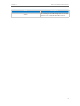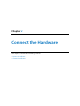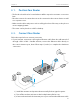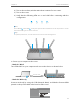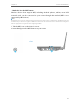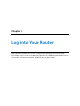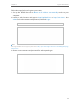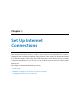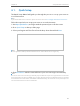User's Manual Part 1
7
Chapter 1
Get to Know About Your Router
Item Description
Power On/Off The switch for the power. Press it to power on or off the router.
Antennas
Used for wireless operation and data transmit. Upright them for the best Wi-Fi
performance.
1. 3. 3. The Side Panel
The router’s side panel shows the USB ports and buttons (view from left to right). Refer
to the following for detailed instructions.
Item Description
WiFi On/Off For turning on/off the WiFi function.
Reset
The switch for the reset function. There are two ways to
reset the router’s factory defaults.
Method one: With the router powered on, press and
hold the Reset button for at least 5 seconds until all
LEDs light on (wireless LEDs may not light on if the WiFi
on/off button is off). And then release the button and
wait the router to reboot to its factory default settings.
Method two: Restore the default setting from 13.
4. Backup and Restore Configuration Settings of the
router’s Web-based Management.
WPS
The switch for the WPS function. Pressing this button
for less than 5 seconds enables the WPS function. If
your client devices, such as wireless adapters, that
support Wi-Fi Protected Setup, then you can press this
button to quickly establish a connection between the
router and client devices and automatically configure
wireless security for your wireless network.
USB 2.0
For connecting to a 2.0 USB storage device or a 2.0 USB
printer.