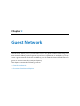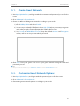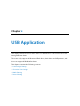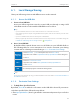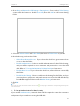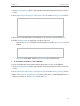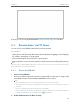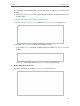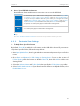User's Manual Part 1
36
Chapter 6
USB Application
4. Access Your USB Disk via Internet
Now different clients with Internet connection can access the USB disk:
Computer
• To download, open a web browser and type the server address ftp://<WAN
IP address of the router>:<port number> (such as ftp://59.40.2.243:21),
or if you set up a domain name for your router you can type the server
address ftp://<domain name of the router>:<port number> (such as ftp://
MyDomainName:21) in the address bar, then press Enter on the keyboard.
• To upload, use a third-party app for network files management.
Pad
• Use a third-party app for network files management.
Tips:
Go to 12. 8. Schedule Your Wireless Function to learn how to set up a domain name for you router.
6. 2. 2. Customize Your Settings
¾ To Only Share Specific Content
By default, Share All is enabled so all content on the USB disk is shared. If you want to
only share specific folders, follow the steps below:
1. Visit http://tplinkwifi.net, then log in with the username and password you set for the
router.
2. Go to Basic or Advanced > USB Settings > Sharing Access. Focus on the section of
Folder Sharing. Click the button to disable Share All, then click Add to add a new
sharing folder.
3. Select the Volume Name and Folder Path, then specify the Folder Name as you like.
4. Select Enable Authentication. If you allow network clients to modify this folder, select
Enable Write Access.