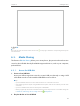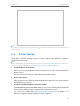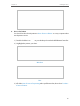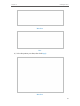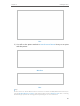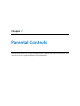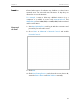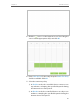User's Manual Part 2
39
Chapter 6
USB Application
Tips:
The router can share 32 volumes at most. You can click on the page to detach the corresponding volume you do
not need to share.
6. 4. Printer Sharing
The feature of Printer Sharing helps you share a printer with different computers
connected to the router.
Note:
Printers unlisted may be incompatible with the router. You can check Printer Compatibility List to verify whether
your printer is supported by the router: http://www.tp-link.com/common/compatible/print-server/.
1. Install the Driver of the Printer
Make sure you have installed the driver of the printer on each computer that needs
printer service.
If you do not have the driver, contact the printer manufacturer.
2. Connect the Printer
Cable a printer to the USB port with the USB cable. Wait several seconds until the
USB LED becomes solid on.
3. Install the TP-LINK USB Printer Controller Utility
TP-LINK USB Printer Controller Utility helps you access the shared printer. Download
and install the utility on each computer that needs printer service.
You can get the utility from http://www.tp-link.com/app/usb/. PC Utility is for
Windows computer and Mac Utility is for Mac computer.