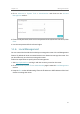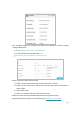User's Manual
99
Chapter 14
Manage the Router
14. 8. System Log
System Log can help you know what happened to your router, facilitating you to locate
the malfunctions. For example when your router does not work properly, you will need
to save the system log and send it to the technical support for troubleshooting.
1. Visit
http://tplinkwifi.net, and log in with the account you set for the router.
2. Click
Advanced > System Tools > System Log page.
¾ To view the system logs:
1. Select the log Type. Select
ALL to view all kinds of logs, or select a specific type to
view the specific logs.
2. Select the log Level and you will see the logs with the specific or higher levels.
3. Click
Refresh to refresh the log list.
¾ To save the system logs:
You can choose to save the system logs to your local computer or a remote server.
Click
Save Log to save the logs in a txt file to your computer.
Click
Log Settings to set the save path of the logs.