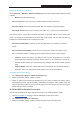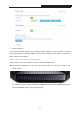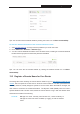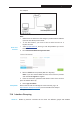User's Manual
Archer C3200 AC3200 Wireless Tri-Band Gigabit Router
Step 2: Press the WPS button of the client device directly.
Step 3: The WPS LED flashes for two minutes during the WPS process.
Step 4: When the WPS LED is on, the client device has successfully connected to the router.
Refer to your client device or its documentation for further instructions.
Option 2: Enter the client device’s PIN on the router
Use this method if your client device has a Wi-Fi Protected Setup PIN number.
1. Keep the default WPS status as Enabled and select the PIN Code radio button.
2. Enter the PIN from the client device in the field on the above WPS screen. Then click
Connect button.
3. “Connect successfully” will appear on the above screen, which means the client device has
successfully connected to the router.
Option 3: Enter the router’s PIN on your client device
Use this method if your client device asks for the router’s PIN.
1. On the client device, enter the PIN number listed on the router’s Wi-Fi Protected Setup
screen. (It is also labeled on the bottom of the router.)
- 72 -