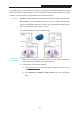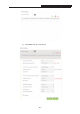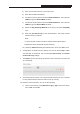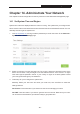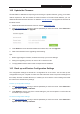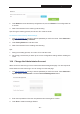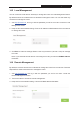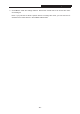User's Manual
Archer C3200 AC3200 Wireless Tri-Band Gigabit Router
14.2 Update the Firmware
TP-LINK R&D is dedicated to improving and richening the product features, giving you a better
network experience. We will release the latest firmware at TP-LINK official website, you can
download the latest firmware file from our website: www.tp-link.com
and upgrade the firmware to
the latest version.
1. Download the latest firmware file from our website: www.tp-link.com.
2. Visit http://tplinkwifi.net, and log in with the password you set for the router. Click Advanced >
System Tools > Firmware Upgrade.
3. Click Browse to locate the downloaded new firmware file, and click Upgrade.
4. Wait a few moments for the upgrading and rebooting.
Tips:
1. Before upgrading the firmware, it's better to back up your current settings.
2. During the upgrading process, do not turn off or reset the router.
3. The upgraded firmware version must correspond to the hardware.
14.3 Back up and Restore Configuration Settings
The configuration settings are stored as a configuration file in the router. You can back up the
configuration file to your computer for future use and restore the router to a previous settings from
the backup file when needed. Moreover, if needed you can erase the current settings and reset
the router to the default factory settings.
To back up configuration settings:
1. Visit http://tplinkwifi.net
, and log in with the password you set for the router. Click Advanced >
System Tools > Backup & Restore.
2. Click Backup to save a copy of the current settings to your local computer. A conf.bin file will
be stored to your computer.
To restore configuration settings:
1. Visit http://tplinkwifi.net
, and log in with the password you set for the router. Click Advanced >
System Tools > Backup & Restore.
- 86 -