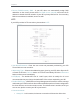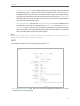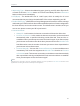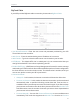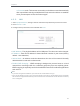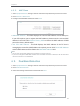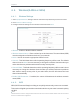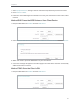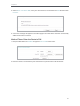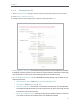User's Manual
Table Of Contents
- About This Guide
- Get to Know About Your Router
- Connect to the Internet
- Login
- Configure the router
- 4. 1. Status
- 4. 2. Network
- 4. 3. Dual Band Selection
- 4. 4. Wireless(2.4Ghz or 5Ghz)
- 4. 5. Guest Network
- 4. 6. DHCP
- 4. 7. Forwarding
- 4. 8. Security
- 4. 9. Parental Controls
- 4. 10. Access Control
- 4. 11. Advanced Routing
- 4. 12. Bandwidth Control
- 4. 13. IP&MAC Binding
- 4. 14. Dynamic DNS
- 4. 15. IPv6
- 4. 16. System Tools
- 4. 17. Logout
- FAQ
26
Chapter 4
2. Select Enter new device PIN, enter your client device’s current PIN in the PIN filed and click
Connect.
3. A success message will appear on the WPS page if the client device has been successfully
added to the router’s network.
Method Three: Enter the Router’s PIN
1. Keep the WPS Status as Enabled and get the Current PIN of the router.
2. Enter the router’s current PIN on your client device to join the router’s Wi-Fi network.