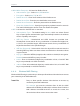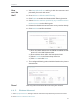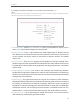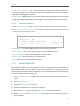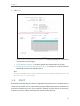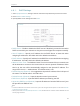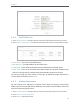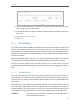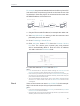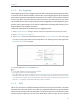User's Manual
Table Of Contents
- About This Guide
- Get to Know About Your Router
- Connect to the Internet
- Login
- Configure the router
- 4. 1. Status
- 4. 2. Network
- 4. 3. Dual Band Selection
- 4. 4. Wireless(2.4Ghz or 5Ghz)
- 4. 5. Guest Network
- 4. 6. DHCP
- 4. 7. Forwarding
- 4. 8. Security
- 4. 9. Parental Controls
- 4. 10. Access Control
- 4. 11. Advanced Routing
- 4. 12. Bandwidth Control
- 4. 13. IP&MAC Binding
- 4. 14. Dynamic DNS
- 4. 15. IPv6
- 4. 16. System Tools
- 4. 17. Logout
- FAQ
36
Chapter 4
For example, the personal website has been built in my home PC
(192.168.0.100). I hope that my friends on the Internet can visit
my website in some way. My PC is connected to the router with
the WAN IP address 218.18.232.154.
Router
WAN: 218.18.232.154
LAN
Home
Personal Website
1. Set your PC to a static IP address, for example 192.168.0.100.
2. Visit http://tplinkwifi.net, and log in with the username and
password you set for the router.
3. Go to Forwarding > Virtual Server.
4. Click Add New. Select HTTP from the Common Service
Port list. The service port, internal port and protocol
will be automatically filled in. Enter the PC’s IP address
192.168.0.100 in the IP Address field.
5. Leave the status as Enabled and click Save.
Note:
• It is recommended to keep the default settings of Internal Port and
Protocol if you are not clear about which port and protocol to use.
• If the service you want to use is not in the Common Service Port list, you
can enter the corresponding parameters manually. You should verify the
port number that the service needs.
• You can add multiple virtual server rules if you want to provide several
services in a router. Please note that the Service Port should not be
overlapped.
Users on the Internet can enter http:// WAN IP (in this example:
http:// 218.18.232.154) to visit your personal website.
Note:
• If you have changed the default Service Port, you should use http:// WAN
IP: Service Port to visit the website.
• Some specific service ports are forbidden by the ISP, if you fail to visit the
website, please use another service port.
Done!