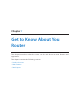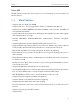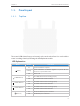User's Manual
Table Of Contents
- About This Guide
- Get to Know About You Router
- Connect the Hardware
- Log into Your Router
- Set Up Internet Connections
- Guest Network
- USB Application
- Parental Controls
- QoS (Quality of Service)
- Network Security
- NAT Forwarding
- VPN Server
- Customize Your Network Settings
- Manage the Router
- 13. 1. Set Up System Time
- 13. 2. Test the Network Connectivity
- 13. 3. Upgrade the Firmware
- 13. 4. Backup and Restore Configuration Settings
- 13. 5. Change the Administrator Account
- 13. 6. Password Recovery
- 13. 7. Local Management
- 13. 8. Remote Management
- 13. 9. System Log
- 13. 10. Monitor the Internet Traffic Statistics
- 13. 11. Control LEDs
- FAQ
- Specifications
6
Chapter 1
Get to Know About You Router
LED Explanation
Name Status Indication
(Internet)
Orange On
The physical connection is ok, but the Interent is still not
avaiable.
Blue On
Internet is available.
Off
No Internet connection.
(WPS)
On/Off
Turns On when a WPS synchronization is established and
automatically turns Off about five minutes later.
Flashing
A wireless device is trying to connect to the network via WPS. This
process may take up to 2 minutes.
(USB)
On The USB device is identified and ready to use.
Flashing The USB device is being identified.
Off
No USB device is plugged into the USB port or the USB device is not
identified or USB device has been safely ejected.
The following buttons (view from left to right) are also located on the front panel.
Button Description
Buttons Description
(Wi-Fi Button)
Press this Wi-Fi button for about 1 second to turn on or off the wireless function of
your router.
(WPS Button)
Press this WPS button, and immediately press the WPS button on your client device.
The WPS LED
of the router should change from flashing to solid on, indicating
successful WPS connection.
(LED Button)
Press the LED button for about 2 seconds to turn on or off the LEDs of your router.
1. 3. 2. The Back Panel