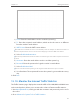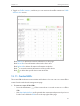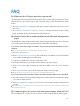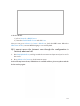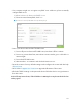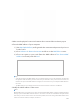User's Manual
Table Of Contents
- About This Guide
- Get to Know About You Router
- Connect the Hardware
- Log into Your Router
- Set Up Internet Connections
- Guest Network
- USB Application
- Parental Controls
- QoS (Quality of Service)
- Network Security
- NAT Forwarding
- VPN Server
- Customize Your Network Settings
- Manage the Router
- 13. 1. Set Up System Time
- 13. 2. Test the Network Connectivity
- 13. 3. Upgrade the Firmware
- 13. 4. Backup and Restore Configuration Settings
- 13. 5. Change the Administrator Account
- 13. 6. Password Recovery
- 13. 7. Local Management
- 13. 8. Remote Management
- 13. 9. System Log
- 13. 10. Monitor the Internet Traffic Statistics
- 13. 11. Control LEDs
- FAQ
- Specifications
100
FAQ
Q1. What can I do if I forgot my wireless password?
The default password is labeled at the bottom of the router. If the password has been
altered, please connect the router to the computer using a cable and follow the steps
below:
1. Visit http://tplinkwifi.net, and log in with the username and password you’ve set for
the router.
2. Go to Advanced > Wireless > Wireless Settings, locate the password on the loading
page, and mark down your new password for future use.
Q2. How to retrieve the username and password of the web management
page?
The default username and password of the web management page are admin (in lower
case). If the password has been altered, please follow the steps below:
If you have altered the login username and password, and Password Recovery is
enabled:
Note: Ensure the Internet access is available before using this method.
1. Visit http://tplinkwifi.net;
2. Click Forget password > Send Code, the verification code will be sent to the mailbox
you set when enabling Password Recovery;
3. Login to your mailbox to copy the verification code;
4. Paste the verification code on the window which pops up in Step 2;
5. Click Confirm (the login username and password will be reset as admin after the
click);
6. Enter admin (in lower case) as both username and password to login.
Tips: Please refer to Password Recovery to learn how to configure Password Recovery.
If you have altered the username and password but Password Recovery is disabled:
1. Reset the router to factory default settings: Press and hold the Reset button for about
7 seconds and then release;
2. Visit http://tplinkwifi.net, enter admin (in lower case) as both username and password
to login.
Note: You’ll need to reconfigure the router to surf the Internet once the router is reset, and please mark down your
new password for future use.
Q3. I cannot login to the router’s web management page, what can I do?
This can happen for a variety of reasons, please try the methods below and try again.