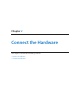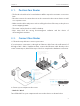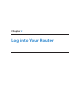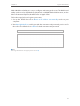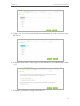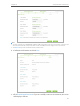User's Manual
Table Of Contents
- About This Guide
- Get to Know About You Router
- Connect the Hardware
- Log into Your Router
- Set Up Internet Connections
- Guest Network
- USB Application
- Parental Controls
- QoS (Quality of Service)
- Network Security
- NAT Forwarding
- VPN Server
- Customize Your Network Settings
- Manage the Router
- 13. 1. Set Up System Time
- 13. 2. Test the Network Connectivity
- 13. 3. Upgrade the Firmware
- 13. 4. Backup and Restore Configuration Settings
- 13. 5. Change the Administrator Account
- 13. 6. Password Recovery
- 13. 7. Local Management
- 13. 8. Remote Management
- 13. 9. System Log
- 13. 10. Monitor the Internet Traffic Statistics
- 13. 11. Control LEDs
- FAQ
- Specifications
9
Chapter 2
Connect the Hardware
2. 1. Position Your Router
• The Product should not be located where it will be exposed to moisture or excessive
heat.
• Place the router in a location where it can be connected to the various devices as well
as to a power source.
• Make sure the cables and power cord are safely placed out of the way so they do not
create a tripping hazard.
• The router can be placed on a shelf or desktop.
• Keep away from the strong electromagnetic radiation and the device of
electromagnetic sensitive.
2. 2. Connect Your Router
1. Follow the steps below to connect your router.
If your Internet connection is through an Ethernet cable from the wall instead of
through a DSL / Cable / Satellite modem, connect the Ethernet cable directly to the
router’s Internet port, then follow steps 5 and 6 to complete the hardware connection.
Turn on the modem, and
then wait about 2 minutes
for it to restart.
Connect the modem to the
Internet port on your router with
an Ethernet cable.
Router
Modem
Po
wer adapter
Turn off the modem,
and remove the backup
battery if it has one.
2
Place the router horizontally and extend the
antennas to the maximum angle.
1
Note: For best performance, horizontal installation is recommended.
Antenna direction and position can affect performance in vertical
installation situations.
4
3
Connect t
h
e mo
d
em to t
h
e
Internet port on your router with
a
n Ethernet c
ab
le
.
Turn off the modem,
a
n
d
remove t
h
e
b
ac
k
up
battery if it has one
.
2
3
Turn on the router.
5
Verify that the following LEDs are on and stable before continuing with
the configuration.
6
Internet
On
Internet
5GHz-1
On
5GHz-2
On
Power
On
2.4GHz
On
Tips:
1. If all the LEDs are off, press the LED On/Off button for about 1 second, then check the LEDs again.
2. If the 2.4GHz, 5GHz-1, and 5GHz-2 LEDs are off, press the Wi-Fi On/Off button for about 2 seconds, then
check the LEDs again in a few seconds.
2. Connect your computer to the router.
• Method 1: Wired
Turn off the Wi-Fi on your computer and connect the devices as shown below.