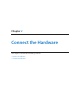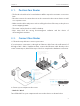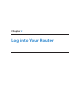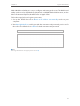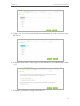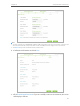User's Manual
Table Of Contents
- About This Guide
- Get to Know About You Router
- Connect the Hardware
- Log into Your Router
- Set Up Internet Connections
- Guest Network
- USB Application
- Parental Controls
- QoS (Quality of Service)
- Network Security
- NAT Forwarding
- VPN Server
- Customize Your Network Settings
- Manage the Router
- 13. 1. Set Up System Time
- 13. 2. Test the Network Connectivity
- 13. 3. Upgrade the Firmware
- 13. 4. Backup and Restore Configuration Settings
- 13. 5. Change the Administrator Account
- 13. 6. Password Recovery
- 13. 7. Local Management
- 13. 8. Remote Management
- 13. 9. System Log
- 13. 10. Monitor the Internet Traffic Statistics
- 13. 11. Control LEDs
- FAQ
- Specifications
16
Chapter 4
Set Up Internet Connections
Note:
1. You may customize your 2.4GHz/5GHz-1/5GHz-2 SSID and password. Once done, the wireless connection will
disconnect automatically, and you must then use the new SSID/password to regain access to the Internet.
2. Tick Hide SSID if you want to hide this wireless network name.
8. Confirm the information and click Save.
9. Click Test Internet Connection. If you successfully connect to the Internet, the screen
will display as follows.