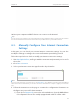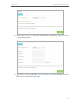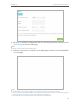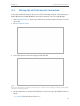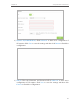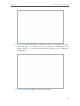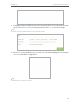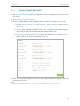User's Manual
Table Of Contents
- About This Guide
- Get to Know About You Router
- Connect the Hardware
- Log into Your Router
- Set Up Internet Connections
- Guest Network
- USB Application
- Parental Controls
- QoS (Quality of Service)
- Network Security
- NAT Forwarding
- VPN Server
- Customize Your Network Settings
- Manage the Router
- 13. 1. Set Up System Time
- 13. 2. Test the Network Connectivity
- 13. 3. Upgrade the Firmware
- 13. 4. Backup and Restore Configuration Settings
- 13. 5. Change the Administrator Account
- 13. 6. Password Recovery
- 13. 7. Local Management
- 13. 8. Remote Management
- 13. 9. System Log
- 13. 10. Monitor the Internet Traffic Statistics
- 13. 11. Control LEDs
- FAQ
- Specifications
21
Chapter 4
Set Up Internet Connections
4. 3. Setting Up an IPv6 Internet Connection
Your ISP provides information about one of the following Internet connection types:
PPPoE, Dynamic IP(SLAAC/DHCPv6), Static IP, 6to4 tunnel, Pass-Through (Bridge).
1. Visit http://tplinkwifi.net, then log in with the username and password you set for
the router.
2. Go to Advanced > IPv6.
3. Select the Internet connection type provided by ISP.
Tips:
If you do not know what your Internet connection type is, contact your ISP or judge according to already known
information provided by your ISP.
4. Fill in information as required by different connection type. (Red blanks must be
filled.)
1 ) Static IP: Fill in blanks and click Save.