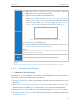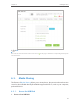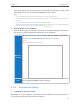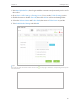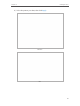User's Manual
Table Of Contents
- About This Guide
- Get to Know About You Router
- Connect the Hardware
- Log into Your Router
- Set Up Internet Connections
- Guest Network
- USB Application
- Parental Controls
- QoS (Quality of Service)
- Network Security
- NAT Forwarding
- VPN Server
- Customize Your Network Settings
- Manage the Router
- 13. 1. Set Up System Time
- 13. 2. Test the Network Connectivity
- 13. 3. Upgrade the Firmware
- 13. 4. Backup and Restore Configuration Settings
- 13. 5. Change the Administrator Account
- 13. 6. Password Recovery
- 13. 7. Local Management
- 13. 8. Remote Management
- 13. 9. System Log
- 13. 10. Monitor the Internet Traffic Statistics
- 13. 11. Control LEDs
- FAQ
- Specifications
45
Chapter 6
USB Application
4. Verify that your USB 3G/4G modem is successfully identified.
5. Verify that the router has correctly recognized your Region and Mobile ISP. If so,
you have successfully set the 3G/4G network. Otherwise, select the Region and
Mobile ISP manually, or select the box of Set the Dial Number, APN, Username and
Password manually and enter the information provided by your 3G/4G network
service provider.
6. Select the Connection Mode if needed. The default mode is Connect Automatically.
You can choose Connect on Demand or Connect Manually.