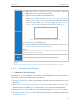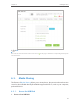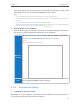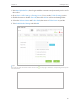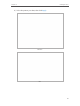User's Manual
Table Of Contents
- About This Guide
- Get to Know About You Router
- Connect the Hardware
- Log into Your Router
- Set Up Internet Connections
- Guest Network
- USB Application
- Parental Controls
- QoS (Quality of Service)
- Network Security
- NAT Forwarding
- VPN Server
- Customize Your Network Settings
- Manage the Router
- 13. 1. Set Up System Time
- 13. 2. Test the Network Connectivity
- 13. 3. Upgrade the Firmware
- 13. 4. Backup and Restore Configuration Settings
- 13. 5. Change the Administrator Account
- 13. 6. Password Recovery
- 13. 7. Local Management
- 13. 8. Remote Management
- 13. 9. System Log
- 13. 10. Monitor the Internet Traffic Statistics
- 13. 11. Control LEDs
- FAQ
- Specifications
46
Chapter 6
USB Application
• If you choose Connect Manually, you need to click the Connect or Disconnect
button to manually turn on or off the 3G/4G Internet. The network will
automatically turn off when there is no Internet request in Max Idle Time.
• If you choose Connect on Demand, the network will automatically turn off
when there is no Internet request in Max Idle Time, and turn on again when
you attempt to access the Internet.
7. Click Save to make the settings effective.
Note:
Do not change the Authentication Type, MTU Size and DNS Servers unless necessary.