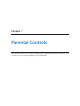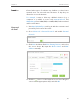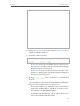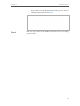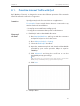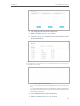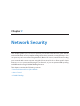User's Manual
Table Of Contents
- About This Guide
- Get to Know About You Router
- Connect the Hardware
- Log into Your Router
- Set Up Internet Connections
- Guest Network
- USB Application
- Parental Controls
- QoS (Quality of Service)
- Network Security
- NAT Forwarding
- VPN Server
- Customize Your Network Settings
- Manage the Router
- 13. 1. Set Up System Time
- 13. 2. Test the Network Connectivity
- 13. 3. Upgrade the Firmware
- 13. 4. Backup and Restore Configuration Settings
- 13. 5. Change the Administrator Account
- 13. 6. Password Recovery
- 13. 7. Local Management
- 13. 8. Remote Management
- 13. 9. System Log
- 13. 10. Monitor the Internet Traffic Statistics
- 13. 11. Control LEDs
- FAQ
- Specifications
48
Chapter 7
Parental Controls
Control what types of websites my children or other home
network users can visit and even the times of day they are
allowed to access the Internet.
For example, I want to allow my children’s devices (e.g. a
computer or a tablet) to access only www.tp-link.com and
Wikipedia.org from 18:00 (6PM) to 22:00 (10PM) at the weekend
and not other times.
1. Visit http://tplinkwifi.net, and log in with the username and
password you’ve set for the router.
2. Go to Advanced > Parental Controls and enable Parental
Controls.
3. Click Add. And then Click View Existing Devices, and select
the access device. Or, input the Device Name and MAC
Address manually.
4. Click the icon to set the Internet Access Time. Drag the
cursor over the appropriate cell(s) and click OK.
I want to:I want
How can I
do that?