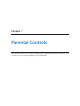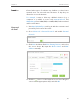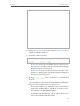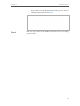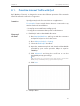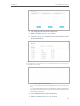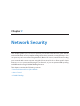User's Manual
Table Of Contents
- About This Guide
- Get to Know About You Router
- Connect the Hardware
- Log into Your Router
- Set Up Internet Connections
- Guest Network
- USB Application
- Parental Controls
- QoS (Quality of Service)
- Network Security
- NAT Forwarding
- VPN Server
- Customize Your Network Settings
- Manage the Router
- 13. 1. Set Up System Time
- 13. 2. Test the Network Connectivity
- 13. 3. Upgrade the Firmware
- 13. 4. Backup and Restore Configuration Settings
- 13. 5. Change the Administrator Account
- 13. 6. Password Recovery
- 13. 7. Local Management
- 13. 8. Remote Management
- 13. 9. System Log
- 13. 10. Monitor the Internet Traffic Statistics
- 13. 11. Control LEDs
- FAQ
- Specifications
52
Chapter 8
QoS (Quality of Service)
8. 1. Prioritize Internet Traffic with QoS
QoS (Quality of Service), is designed to ensure the efficient operation of the network
when the network overload or congestion.
Specify priority levels for some devices or applications.
For example, I have several devices that are connected to my
wireless network. I would like to:
• Set my ftp server with faster surfing speed;
• Set my phone an intermediate speed on the Internet.
1. Enable QoS and set bandwidth allocation.
1 ) Visit http://tplinkwifi.net, and log in with the username
and password you‘ve set for the router.
2 ) Go to Advanced > QoS > Settings.
3 ) Select the Enable QoS checkbox.
4 ) Input the maximum upload and download bandwidth
provided by your service provider. 1Mbps is equal to
1000Kbps.
5 ) Click Advanced and drag the scroll bar to set the
bandwidth priority percentage.
Note:
Add each priority up no more than 100%. High priority is greater than
Middle priority, and middle priority is greater than Low priority.
6 ) Click Save.
2. Add QoS Rules.
I want to:
How can I
do that?