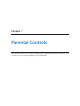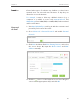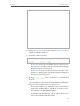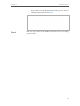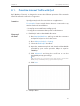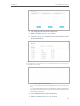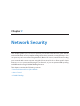User's Manual
Table Of Contents
- About This Guide
- Get to Know About You Router
- Connect the Hardware
- Log into Your Router
- Set Up Internet Connections
- Guest Network
- USB Application
- Parental Controls
- QoS (Quality of Service)
- Network Security
- NAT Forwarding
- VPN Server
- Customize Your Network Settings
- Manage the Router
- 13. 1. Set Up System Time
- 13. 2. Test the Network Connectivity
- 13. 3. Upgrade the Firmware
- 13. 4. Backup and Restore Configuration Settings
- 13. 5. Change the Administrator Account
- 13. 6. Password Recovery
- 13. 7. Local Management
- 13. 8. Remote Management
- 13. 9. System Log
- 13. 10. Monitor the Internet Traffic Statistics
- 13. 11. Control LEDs
- FAQ
- Specifications
54
Chapter 8
QoS (Quality of Service)
b . Select By Device and then click View Existing Devices.
c . Choose the respective device from the list.
d . Click OK.
Tips:
If you want to delete a QoS rule, click
to remove the responding rule from the list.
Now QoS is implemented to Prioritize Internet Traffic.
8. 2. Update the Database
This function can help to add or update the applications of the router supports. If the
applications you need are not listed in the Application list, you can try to download the
new version and upgrade. New database versions are posted at www.tp-link.com and
can be downloaded for free.
1. Download the latest QoS database from our website (www.tp-link.com).
2. Go to Advanced > QoS > Database. Click Browse to select the database upgrade file,
then click Upgrade. Wait until the upgrade is completed and do not operate during
the process.
Done!