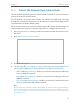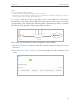User's Manual
Table Of Contents
- About This Guide
- Get to Know About You Router
- Connect the Hardware
- Log into Your Router
- Set Up Internet Connections
- Guest Network
- USB Application
- Parental Controls
- QoS (Quality of Service)
- Network Security
- NAT Forwarding
- VPN Server
- Customize Your Network Settings
- Manage the Router
- 13. 1. Set Up System Time
- 13. 2. Test the Network Connectivity
- 13. 3. Upgrade the Firmware
- 13. 4. Backup and Restore Configuration Settings
- 13. 5. Change the Administrator Account
- 13. 6. Password Recovery
- 13. 7. Local Management
- 13. 8. Remote Management
- 13. 9. System Log
- 13. 10. Monitor the Internet Traffic Statistics
- 13. 11. Control LEDs
- FAQ
- Specifications
57
Chapter 9
Network Security
9. 1. Protect the Network from Cyber Attacks
The SPI (Stateful Packet Inspection) Firewall and DoS (Denial of Service) Protection
protect the router from cyber attacks.
The SPI Firewall can prevent cyber attacks and validate the traffic that is passing
through the router based on the protocol. This function is enabled by default, and it’s
recommended to keep the default setting.
DoS Protection can protect your home network against DoS attacks from flooding your
network with server requests. Follow the steps below to configure DoS Protection.
1. Visit http://tplinkwifi.net, and log in with the username and password you’ve set for
the router.
2. Go to Advanced > Security > Settings.
3. Enable DoS Protection.
4. Set the level (Off, Low, Middle or High) of protection for ICMP-FLOOD Attack
Filtering, UDP-FlOOD Attack Filtering and TCP-SYN-FLOOD Attack Filtering.
• ICMP-FLOOD Attack Filtering - Enable to prevent the Internet Control Message
Protocol (ICMP) flood attack.
• UDP-FlOOD Attack Filtering - Enable to prevent the User Datagram Protocol
(UDP) flood attack.
• TCP-SYN-FLOOD Attack Filtering - Enable to prevent the Transmission Control
Protocol-Synchronize (TCP-SYN) flood attack.
Tips:
The level of protection is based on the traffic packets number. The protection will be triggered immediately
when the number of packets exceeds the preset threshold value (the value can be set on Advanced > System
Tools > System Parameters > DoS Protection Level Settings), and the vicious host will be displayed in the
Blocked DoS Host List.