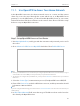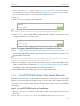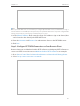User's Manual
Table Of Contents
- About This Guide
- Get to Know About You Router
- Connect the Hardware
- Log into Your Router
- Set Up Internet Connections
- Guest Network
- USB Application
- Parental Controls
- QoS (Quality of Service)
- Network Security
- NAT Forwarding
- VPN Server
- Customize Your Network Settings
- Manage the Router
- 13. 1. Set Up System Time
- 13. 2. Test the Network Connectivity
- 13. 3. Upgrade the Firmware
- 13. 4. Backup and Restore Configuration Settings
- 13. 5. Change the Administrator Account
- 13. 6. Password Recovery
- 13. 7. Local Management
- 13. 8. Remote Management
- 13. 9. System Log
- 13. 10. Monitor the Internet Traffic Statistics
- 13. 11. Control LEDs
- FAQ
- Specifications
75
Chapter 12
Customize Your Network Settings
12. 1. Change the LAN Settings
The router is preset with a default LAN IP 192.168.0.1, which you can use to log in to its
web-based management page. The LAN IP address together with the Subnet Mask also
defines the subnet that the connected devices are on. If the IP address conflicts with
another device on your local network or your network requires a specific IP subnet, you
can change it.
1. Visit http://tplinkwifi.net, and log in with the username and password you’ve set for
the router.
2. Go to Advanced > Network > LAN.
3. Type in a new IP Address appropriate to your needs. And Leave the Subnet Mask as
the default settings.
4. Click Save.
Note:
If you have set the Virtual Server, DMZ or DHCP address reservation, and the new LAN IP address is not in the same
subnet with the old one, then you should reconfigure them.
12. 2. Configure to Support IPTV Service
Configure IPTV setup to enable Internet / IPTV / Phone service
provided by my Internet Service Provider (ISP).
1. Visit http://tplinkwifi.net, and log in with the username and
password you’ve set for the router.
2. Go to Advanced > Network > IPTV.
3. If your ISP provide the networking service based on IGMP
technology, e.g., British Telecom(BT) and Talk Talk in UK:
1 ) Tick the IGMP Proxy checkbox and select the IGMP
Version, either V2 or V3, according to the information
provided by your ISP.
I want to:
How can
I do that?